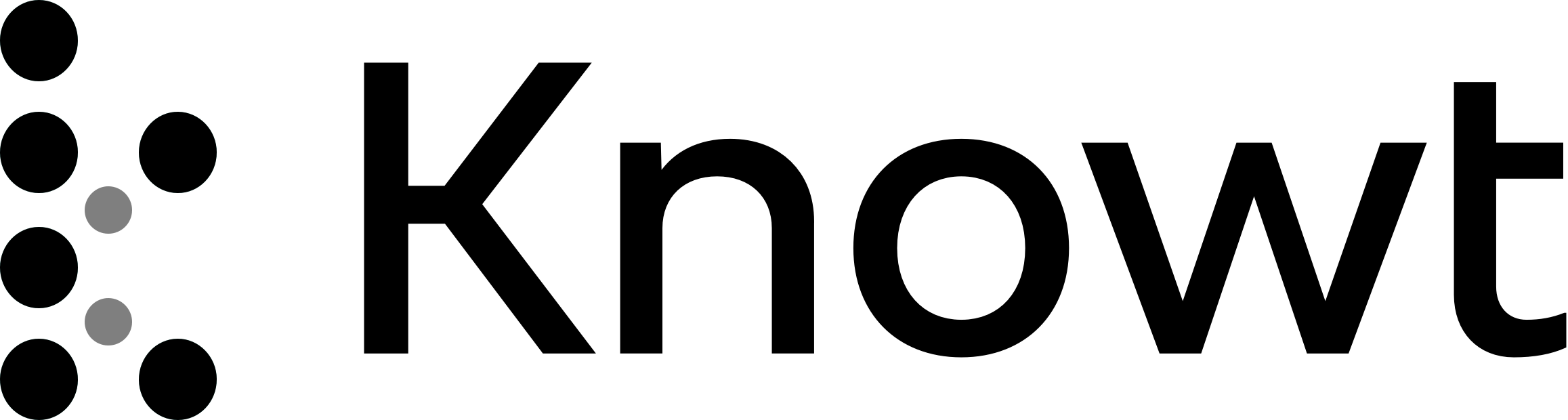
Pixels aka Picture element. RGB
Pixels aka Picture element. RGB
Liquid crystal display LCD
LED stands for Light-emitting diodes
measure of light is called nit(nt)
OLED doesn't use backlight. Own light per pixel
DLP = digital light processing. Most known use is projectors,. Have tiny moving mirrors to create projected images.
CCFL is the tubes along the monitors. Flurensent light. Needs "inverters" and
only takes AC power. inverters convert DC power into AC power to make this work.
LEDS don't need inverters
Main competitors of GPUs: Nvidia, AMD/ATI and Intel
APU is the fusion of CPU and GPU. usually intergrated GPU
VGA- video graphics array. It's the blue connector. Analog signal only
DVI- Digital visual interface. There are two DVI-I and it does digital and analog. DVI-D
is digital only. Can support one or more monitors.
DRM is Digital Rights management
HDMI stand for High Definition multimedia interface
DP= Displayport. competitor for HDMI
GPU have ram on them to resolve issues with the screen
IGFX is the term for integrated GPU
"Throws" are working distances for Projectors. The light and resolution
=Next Section=
WAN= Wide Area Network
Routers help address the difference between local/remote traffic
DHCP helps with accessing the internet automatically
MAC is your physical computer
IP address is what you use to be seen on the world wide web
=Next Section=
What is 10baseT = 10 mbps baseband TWISTED pair
(10) (Base) (T)
When quizzed, it will be on the types of cable and connectors
Coaxial have RG ratings and are F-Type connectors
Dominate cable is the Twisted pair cableing. Example of these are
UTP= Unshielded twisted pair
STP= Shielded twisted pair
Fiber= uses light. Multimode uses LED. Singlemode has LASERS
RJ-11 were used for telephone
RJ-45 is the one we use for ethernet
-Cat ratings-
Cat 5-
100 mbps
Cat 5e-
1Gbps
Cat 6-
1Gbps at 100meters
and 10Gbps at 55meters
Cat 6a- 10Gbps at 100meters
=Next sections=
The end of the RJ-45 cables are called Crimps. Crimps are CAT specific, so match them.
T568A stands for Alphabetical order- WGreen, Green, WOrange, Blue, WBlue, Orange, WBrown, Brown
T568B is the same as A, but swap out the Green with the Orange
Crossover Cable is when you have a T568A end with a T568B end. It can provide a
straight connections to two computers if connected together
=Next Section=
MDF= Main Distribution Frame is where you'll work with the switches and routers. "The room where it happens"
Horizontal run= Connection from wall outlet to patch panel. Usually through Wall/Ceilings
Fox/Hound used to find stray/homeless wires in wall
TDR= Time Domain Relectometer is used to gauge the length of the wires.
Two types of of UTP used in the MDF.
Solid Core with each individual cable has solid copper, good conductor of electric signal.
Mostly for the wall
Stranded is much more flexable but not easy to break. Used for the patch panel
=Random notes=
Whats a FCS. FCS is called Frame check sequence. It goes at the end of the Ethernet frame
Ethernet includes Destination MAC address, the source and data payload and finally the FCS
MAC addresses are made up of 48 bits
Switches can learn the MAC addresses by watch frames
MAC addresses are made up of 12 hexademical characters
ANOTHER NAME FOR IP ADDRESSES IS CALLED LOGICAL ADDRESS.
MAC is called Media Access Control. All MACs have 16
=Next Section=
IP address role:
1. Identify which LAN you're connected to
2. Assigns Unique host ID to user
Octet has a limit of 255 but can only use up to 254. Cannot use 255 or 0. Sometimes "1" was
reserved.
IANA= Internet Authorize Number Authority
ARPANET is the basis for internet
Class C set is 100.12.22.x up to 254 hosts
Class B set is 100.12.x.x up to 66,534 hosts
Class A set is 100.x.x.x up to the millions hosts
The "0" in an IP address usually represents the LAN. The origin in a sense.
The "1" mention prior, is reserved for the router. For etiquette sake
Subnet mask 255.255.255.0 is used to determine if it's a local call or a long distance call.
When it's determined it's a long distance call, the infomation is then sent to the
Default Gateway which forwards the info to another LAN.
=Next Subject=
Static IP Address refers to when you manually input the IP addresss, Subnet Mask and Default Gateway
NAT = Network Address Translation is what helped us convert to IPv6 when IPv4 ran out
NAT also converts your Private IP into a public one when sending out to other LANs
All gateway routers are NAT enables.
DHCP- Dynamic Host Configuration Protocol
is what gives you your IP address, subnet and gateway automatically
APIPA- always provides a 169.254.x.x class B type IP address
Use ipconfig /renew to force a connection to the DHCP once it's back up if it breaks
IPv6 is 8 groups divided by 7 colons. Uses Hexademicals. 128 addressing scheme
ex. 2001:0000:0000:0001:0000:0000:0000:0000:8a2e
When the IPv6 address has three sets of "0s", it will usually be represented by a "::"(two colons)
Link-Local Address will tend to start with "fe80" followed by 0s for three colons. The other 4 are automatically
generated.
Global Unicast Address aka Internet Address is what the IPv6 shows the internet when talking to it
Prefix Wack 64?
=Next Section=
TCP/IP- Transmission Control Protocol/Internet Protocol
It’s a connection-based protocol. Term “Handshake” is used when an connection is established. Sends multiple packets
UDP- Concectionless protocol. Sends multiple packets
ICMP- Single-package protocol. Connectionless. Sends one packet. Think “Ping”
PDU- Protocol data unit. How packets are organized.
IP Packet is the ethernet frame??
When the packet is just the data, it can be referred to as the TCP segment or the UDP datagram.
=Next Section=
DNS- Domain Name System. Essentially a “contact list” for the internet. Replaced “the host files”. DNS sends FQDN to IP Addresses.
Root Server is the first check in the DNS, then first level domain. First level for example is: .com, .edu, .gov
FQDN- Fully qualified domain name.
You should know the term “nslookup”. Nslookup can help verify issues with DNS. Can help confirm if DNS is working or not.
Stuff like www. Is in your A record
MX records stores mail servers
Cname are more than one name for IP address
Netbios/netbt is what Windows uses
Workgroup vs Domain
Workgroup- basic type of networking group. Old fashioned
Domain-
Active Directory Domain- server you would pay for
Homegroup- Used to connect computers and have them share folders together. Automated Organization. Win10 got rid of this function.
DOCSIS- Cable Modem
DB-9 connector: Looks like RJ-45 end with a “VGA” looking end with 9 pin holes. The Cable used is called a Yost cable aka a Rollover cable.
This connector is used to connect to a console port of a Enterprise router and used to configure using a laptop.
DHCP range: 192.168.1.1
192.168.0.1 are common ranges
SOHO routers- (SOHO stands for Small Office/ Home Office) offer more than what a router does. These ones offer a WAP as well.
=Next Section=
QoS- Quality of Service. Allows you to configure the network bandwidth.
Priority settings for QoS
Exempt- Nothing else is being used aside the program
Standard- nothing special
UPnP- Universal plug and play
LLDP- Link-Layer discovery Protocol is on by default
UPnP and LLDP are used to help with Network device identification
SNMP- Simple Network Management Protocol- Enables visibility of the switch
And the knowledge of the bandwidth.
VLAN- Virtual Local Area Network. Allows network segmentation with having to add more hardware.
Switches do not use IP by default. Just MAC. They can be GIVEN an IP address. These are called “Managed Switch”
Port security is when you have your switch remember a computer's MAC address for their phone line. If another computer with a different MAC connects, it will not assign that voice line to it unless it’s configured in the switches configuration itself.
=Random Notes=
No Connectivity- Check connecting cables and check IP address
Limited Connectivity- DHCP issue.
Rogue DHCP- is when the Ip address isn’t the one you assign. Eliminate it.
Intermittent Connectivity- Issue with cabling. Interference issue. Ex. Next to an elevator
Unavailable resources-
Slow Transfer Speed- Could be a wireless issue. Could be a client using up the bandwidth. Find the issue
IPv6 addresses are 128 bits long
SMB is port 445…STUDY THE PORTS NUMBERS
FQDN can have up to 255 characters including the dots.
=Next Section=
IEEE 802.11- the standard for Wireless. It’s how wireless communicates. Think “signal”
Infrastructure mode- the common mode
Wireless network card- Old version of a WAP(Wireless Access Point)
NIC- Network Interface Card
SSID- service-set identifier. The name of the wireless
Ad-hoc- No wireless access point, host becomes connect point. Think “gaming”
Antennas
Omni-Directional- Di-pole- covers broad area
Highly directional (Yagi)-
Patch- looks flat
Parabolic-
(Laptops contain the antenna for wireless in their monitor)
ISM- Industrial, Scientific, and medical radios bands
Common bands used 2.4 GHz and 5 GHz. Band stands for radio frequency
2.4 GHz range: 2.412 - 2.4884 GHz
Channels- Are found within the range of the Bands. For 2.4 GHz, there are 14 channels in Japan. 13 in Europe, and 11 in the US.
5 GHZ range: 5.150 - 5.875
A bit unorganized channels
All 802.11 types
802.11a- Earliest version of 802.11. 54 Mbps speed. On 5 GHz
802.11b- Same timeframe as “a”. 11 Mbps. On 2.4 GHz
802.11g- Most popular one. 54 Mbps. Is backward compatible to “b”. On 2.4 GHz
802.11n- Worked on both 2.4 GHz and 5 GHz. 100 Mbps. Backward compatible to both “a” and “b”. Alt name: WI-FI4
802.11ac- Alt name: WI-FI 5
MIMO- Multiple in/Multiple out
Multi-user MIMO-
=Next Section=
2.4 GHz etiquette.4 6 and 11 channels are common to be empty. Go on those
2.4 GHz is usually static channels and 5 GHz can be automatically
Hiding SSID broadcast is important for the test(???)
Transmit Power- Essentially the radio range of your router’s signal
Site survey show available channels in the ISM band (ex. 2.4 and 5 GHz)
Network profiles are the saved different WAPs you’ve connected to. Stores theirs SSIDs and passwords.
Common issues with SSID troubleshooting
NIC configured as DHCP client
Passwords can change
Wireless NIC set as a static IP address
WMN- Wireless Mesh network. Helps wireless network coverages. Helps give range to your wireless signal. Great for SOHO routers. (ex. Signal will now reach the back of the room, when before it was weak). AKA eeros base and beacon.
RFID- Radio Frequency Identification. Used in warehouses. Looks like stickers. Uses tiny radios and are powered by the energy of the scanning device. NFC are principle use of this.
NFC- Near field communication. Must be very close to use. Think “tap to pay”
Bluetooth- To connect 2 devices together over a signal similar to the 802.11. Referred to as PAN.
PAN- Personal Area Network. Point-to-point connection. Used only by bluetooth
Bluetooth classes
Class 1- 100 mW of power, with a range of 100m
Class 2- 2.5 mW of power, with a range of 10 m. Common range.
Class 3- 1mW of power, with a range of 1m
Bluetooth need two things for devices to connect:
One device to be in Discovery mode
One device to listen/seek
During this process, a 4 code pin will show up to confirm the pairing, but modern devices tend to not use that method anymore.
=Random Notes=
Wifiman is a good network identifier analyzer
Low RF signal- Get closer to the SSID. Adjusting the antenna can also help. SSID broadcasting could be off as well, and you need to manually input.
Limited connectivity- Physical or things like a baby monitors can created interference and cause
Slow transfer speeds.
=Next Section=
LAN- Local Area Network. Computers on this share the same network
WAN- Wide Area Network. Two or more LANs connected to one or more routers
MAN- Metropolitan Area Network
Tiers
Tier 1- Biggest coverage. Providers that are not paying anyone.
Tier 2- Smaller coverage. Pay Tier 1 some amount but are also peers with Tier 1 and 2
Tier 3- ISPs. They are paying Tier 1 and 2 for pretty much all of it
Peering agreement- Allow internet traffics to flow through different ISPs
NOCs- Network Operation Centers. Highly guarded.
POTS- Plain Old Telephone Server/PSTN- Public Switched Telephone Network.
DB-25 connector- used to connect the modem to a computer. To connect to a modern computer, you need a DB-25 to DB-9 converter. Dialup on computer. Dial-up maxed out at 56kbps
=Next Section=
Difference between Dial-up and Broadband is Broadband is a higher speed, always connected to the internet service.
DSL- Digital Subscriber Line.
PPPoE- Point-to-Point Protocol Over Ethernet. Old subscriber style internet. On the broadband.
Satellite- For areas far out. Downside is there is internet latency due to distance between the client and the satellite.
ADSL- Asymmetric DSL Provides same speed for Download/Upload
*Tips for A+ Exam. Know the different broadband
SOHO must allows Outbound port 80 packets. Inbound port 80 is blocked. Server will always allow Port 80 inbound.
Public-Facing server-
Firewall’s job is to block ports.
FTP- File Transfer Protocol- Allows the transfer of files from one system to another. Uses TCP port 21 (Passive Mode). Almost all web browser tend to be FTP clients.
Active Mode- Faster than Passive mode. Issue you’ll run into with this is Routers will block the new inbound port. Port Triggering allows exceptions to come through. (ex. Outbound TCP port 21 can accept an inbound TCP port 20 now)
Port Triggering- Allows clients to use different ports to be used when you begin with a different Source TCP port
SMTP- Simple Mail Transfer Protocol. Uses TCP port 25. It’s how a client sends an e-mail to an e-mail server. Essentially how you upload e-mail.
POP- Post Office Protocol. Uses TCP port 110. Manual configuration of downloading e-mail. It’s how you get an e-mail from the e-mail server.
IMAP- Internet Message Access Protocol. Uses TCP port 143. Downloads e-mail to client. Will make copies and send them to all instances of the client
Secured e-mail tend to use different ports, other than the ones we see for the e-mail servers.
Proxy Server- Goes between a client and a server. Act as another IP address/Computer. Filtering service essentially, since it’s application-specific. Provides firewalling and ban bad URLs. Can block
VPNs- Virtual Private Network. Use the internet to create a private connect to a remote network. You’ll need a VPN client to establish this connection, along with the IP address of the VPN server.
VPN tunnel.
Split tunneling
PPTP L2TP
=Next Section=
IoT- Internet of Things. Items that wouldn’t tend to have internet connection, now have internet. (ex. Lightbulb, door locks)
V-Wave
The Cloud (defined by Mr. Meyers)- VMware accessed remotely somewhere by its IP address.
Rapid Elasticity- Dealing with incoming demand, you set a copy of that VM to somewhere closer to that region
On-Demand-
Resource pooling-
IaaS- Infrastructure as a Service- Network related stuff, like Firewalls to the Cloud
PaaS- Platform as a Service- Move VMs to the Cloud
SaaS- Software as Service- Apps moved on to the Cloud
AWS- Amazon Web services- Amazon’s VM server
There are Private Clouds and Public Clouds. Private are usually company-centric and only for their own use and Public is privately owned but lets others access their services. For example, Azure and Amazon S3. Hybrid clouds is a Mix of the two clouds. Community Cloud is multi-organization owned.
Cloud Storage and Synchronization- Enables access to Synchronized files that are saved from any device
Virtual Desktop- Allows access to your Desktop from any device.
Streaming applications- Allows access to applications without having to download them locally.
=Next Section=
Mobile devices- A single, sealed unit. Has its own mobile OS.
Tablets- Similar to a mobile device, but has a bigger screen, better specs.
E-reader- A Barebones tablet for reading electronically
SD/Micro-SD- Add storage to a smartphone. Apple devices do not use this.
USB C, Micro USB, and Lightening connection. Also Thunderbolt (looks similar to USB C)
IR- Infrared. Line-of-sight. Explanatory
Tethering- Physical connection to your phone to have access to its internet. Using the phone’s cellular data to connect to the internet via Computer or other device. Only one at a time.
Hotspot- Similar to Tether, but wirelessly and allows many to connect at the same time.
VR- Virtual Reality- Complete virtualized environment.
AR- Augmented Reality- Computer generated objects onto the real world.
CDMA- Code Division Multiple Access phones-. Does not use a SIM card.
PRL- Preferred Roaming List. Ensures that your phone will connect to the correct in-network cell tower and that you can roam when outside your home network.
GSM- Global System for Mobile Communications phones- SIM card required.
IMSI- International Mobile Subscriber Identity. The Provider of service. Defines critical SIM information.
IMEI- International Mobile Equipment Identity. Your phone. You use this for activation of the phone
*VPN A+ tip to know: 1. Give it a name. 2. Set up VPN. 3. Know the server IP address*
Encrypted SMTP- TCP ports 465 or 587
Encrypted IMAP- TCP port 993
Encrypted POP3- TCP port 995
S/MIME- Secure/Multipurpose Internet Mail Extensions.
ASCII code: Emails converts your image/video into bits and send it over and then reformed.
A+ Synchronization tips
Synchronize to the Desktop
Synchronize to the Automobile
Synchronize to the Cloud
Sychronization- Update two or more data stores, so that they are identical
Androids sync with Google Drive. Apple with iCloud
Websites do their own syncing behind the scenes
Browsers can also provide sychronization with e-mails.
Type of things that can synchronized: Location, ebooks, social media info, applications, files.
=Next Section=
When it comes to printing, there’s a laser hitting a photosensitive drum that helps produce the image on the paper
Printing process:
Processing
Charging
Exposing
Developing
Transfer
Fusing
Cleaning
CMYK- Cyan/Magenta/Yellow/Black
‘
All laser printers have maintenance kits
Calibration- All printers have Calibration function
Inkjet printers- was the modern way of getting color printing. Uses heat/mechanical process to pass ink through the print head, then it gets to the paper. Fuses the toner to the page for the final printed image. Tends to be multifunction. (ex. Scanner, fax)
Inkjet maintenance includes:
Clean heads
Calibration
Replace Catriadges
Clears jams (tend to have paper jams)
Impact printer- They use ribbons to print. The print head strikes the ribbon to write on the paper. Tractor feed paper (aka impact paper) was used. Mostly for multipart forms. Prints heads wear out fast.
Thermal printers- Heat based. They heat up special paper to create the text on it. Mostly used for POS transactions. Having to replace the papers often is one of its drawbacks. Keeping the heating element clean is another.
Spooler- is a printing job queue. Keeps the order of print jobs organized. You can also keep track of a small window of events with itself. If you’re the sole user of the printer, you can bypass the spooler and have it just print directly to the printer. Must have the permissions/access to that function though.
Collate- Organize in sets
Duplex (printer)- Two-sided printing
Virtual Printers- essentially a file converter (ex. Print to PDF, XPS, to image)
Mapping a printer-
To access, you use CMD and use the command “net use (port) (computer/printer)”
Wireless printer protocol:
Mac- SLP
Windows- LLDP
Zeroconf- Zero configuration- Windows
Bonjour- Mac
3D Printers- Heating up thermal plastic filament is what’s used to make the 3D printing. A 3D program is what gives the coordinates to the 3D printer to print out the item. Then the slicer is what creates it. The process is the preheat, filament, extruder and then the bed.
A + Printer issues/tips-
Unable to install a printer- Lack of permissions. Printer can’t be seen.
No Connectivity- For physical connection, are you actually physically connected to it? If not, make the connection. For wireless, check DHCP. Also check device manager. Maybe update killed the service, so try to rollback to earlier firmware.
Access Denied- Lack of permission from administrator
No image on printer screen- Could be a bad screen. Permission locked
Paper jam- Pickup roller could be faulty. Possible heat issue
Low memory error- Reduce resolutions or buy more ram.
Error codes- just look up up via the manual or online to resolve issue
Garbled characters on paper- Bad drivers/corrupted drivers. Print job can also be corrupted. Possible rollback.
Vertical line on paper- Foreign matter on optical sensitive roller. Just replace the roller.
Color prints in wrong color- Driver issues or low ink.
Blank page issue- Determine what type of printer it is. Thermal printing with heating issue will be black. If it’s a laser printer and the primary corona is dead, it will result in blank pages.
Faded paper- Low ink toners
Ghost images- laser printing issue usually. Replace the toner
Toner not fused to paper- something is wrong with the fuser assembly. Must be replaced
Creased paper- one of the pickup rollers is not calibrated. Run the maintenance and it should be resolved.
*Random tips from taking the Practice test*
SSH protocol runs on TCP port 22
Telnet port is 23
DNS is UDP port 53
HTTP is port 80
HTTPS is port 443
RDP- Remote Desktop Protocol is port 3389
NetBIOS ports are 137, 138, 139
SLP is port 427
AFP is port 548
DHCP is UDP port 67 destination port, UDP 68 is used by client
LDAP is port 389
SNMP is port 161 for normal use, and 162 for something unclear
=What I need to work on for A+ 220-1001=
EMP is not something in a technician’s toolkit
#2 Phillips screwdriver is the most important tool to have
Hemostats are important for Nut retrieval
Remember that a Printer is an output device
PS/2 are generally for mice and keyboards. Mini-DIN is another name for it
SO-DIMM- Small Outline dual inline memory modules. Best example of seeing these is in laptops. They are much smaller than regular ram but just as good.
Parity/ECC Ram- Error Correction Code Ram contains 9 chips or an extra chip. Parity can have 1 of the 8 other chips be bad while ECC allows 2 of them to be bad to still work. Only motherboard that has ECC support can use it.
DDR3 SO-DIMM uses 204 pin package
DDR4 SO-DIMM use 260 pin package
Regular DDR2 and DDR3 contain 240 pin package
Regular DDR4 has 288 pin package
SPD- Serial Presence Detect. Every RAM has this. Contains it quarry in it. Can use software like CPU-Z to look at it
Dual-Channel memory provides access to two RAM modules.
Services is what allows BIOS programs to let Hardware work.
User password and Administrator passwords are different when it comes to booting. User password prevents the OS from booting until the password is used. Administrator password prevents the access to the setup program.
CR2032 is the battery used for CMOS battery.
Size order for Motherboards are ATX, Micro-ATX, ITX and then Mini-ITX
South Bridge is the standard bridge. North Bridge functions have been moved to the CPU.
South Bridge’s job is to interface the slower hardware such as the HDD and keyboard to the CPU. CPU interacts directly with fast hardware like the RAM.
Motherboards do indeed contain Voltage regulators.
Standard connectors for Motherboards are 20-24 pin ATX and 4-8 pin p4
Modular power supply offers simple cable management by allow a plug-in cables as needed
ATX 12V sends power to the CPU
Your computer’s OS sees storage as a string of LBA- logical block addresses.
There’s a difference between decimal and IEC value. (ex. Decimal kilo is 1000, IEC kibi is 1024)
IEC- International Electrotechnical Commission.
ATA- Advanced Technology Attachment is the standard command and connection for mass storage device. It’s how communication to HDDs happens. The modern use of this is called SATA.
SATA transfer data 1 bit at a time
eSATA is for external drives. USB is now the modern use for external now.
SSD memory cells are called pages. Magnetic drives are called sector
NVMe- Non-Volatile Memory Express is what current M.2 SSDs use now. Some still do use SATA.. They connect directly into the motherboard.
SCSI- Small Computer System Interface. Ancient standard of HDD connection. Very big.
PATA- Parallel ATA. SCSI competitor. Similar.
SAS- Serial Attached SCSI and iSCSI are the modern versions of SCSI
RAID- Redundant Array of inexpensive Disks. A type of disk organization.
RAID 0- Striping. Splits the data to each drive, so each drive is needed for the data to function. Speed but no data security.
RAID 1- Mirroring. It makes copies on each side, so it’s providing redundancy. Security of the file but slowing speed.
RAID 5- Parity. Minimum of three drives. Can lose 1 to still function.
RAID 6- needs a minimum of 4 drives. Allows two drive failures
RAID 10- Striping Mirror. Distributes mirrored space for speed and protections.
Makes two sets of striping and can afford to lose 1 drive of either pair but not a whole set.
RAID 0+1- Makes two pairs of mirroring and can afford to lose a set but not 1 drive of a set.
Hardware RAID does require a controller to configure a RAID array. It also has its own BIOS setup with special system setup to configure the RAID array. Looks like a single harddrive to the OS if done successfully.
Run a S.M.A.R.T detector if your HDD starts to act up or has issues with READ/WRITE
L.47, 48, 50, 51, 52, 55
CD- Compact Disc. Only has up to 70/80 minutes of data
CD-ROM– Compact disc/Read-only memory. Only has up to 700 MBs
CDFS- CD File System. Lets the OS see and use the files on a CD.
CD-R. Burnable disc. Data cannot be rewritten.
CD-RW. Rewritable disc. Data can be rewritten.
USB 1.0- 1.5 Mbps
USB 1.1- 12 Mbps
USB 2.0- 480 Mbps
USB 3.0- 5 Gbps
USB 3.1 G1- 5 Gbps (hardware fix)
USB 3.1 G2- 10 Gbps
Type A connectors are Downstream and Type B are Upstream (in regards to USB)
HID- Human interface device. Base drivers. It will get devices like keyboard and mices up and working but will only provide the necessary to work.
KVM switch- Keyboard, video and Mouse switch. is for multi computer use but one input.
Thunderbolt uses either a mini DisplayPort or USB C connector. T3 is what uses USB C style connector
Thunderbolt 1- 10 Gbps
Thunderbolt 2- 20 Gbps
Thunderbolt 3- 40 Gbps
Buidling a PC:
Thin Client
Thick Client
Graphic/CAD/CAM Design Workstation
Virtualization workstation
NAS- Network attached Storage.
Gaming PC
Audio and Video editing Working Station
For a Projector, Keystone, Skew and Pincushion are terms. They are what shapes your projection throws can take.
Hypervisor is what manages the connection between a VM OS and the host OS.
Pixels aka Picture element. RGB
Pixels aka Picture element. RGB
Liquid crystal display LCD
LED stands for Light-emitting diodes
measure of light is called nit(nt)
OLED doesn't use backlight. Own light per pixel
DLP = digital light processing. Most known use is projectors,. Have tiny moving mirrors to create projected images.
CCFL is the tubes along the monitors. Flurensent light. Needs "inverters" and
only takes AC power. inverters convert DC power into AC power to make this work.
LEDS don't need inverters
Main competitors of GPUs: Nvidia, AMD/ATI and Intel
APU is the fusion of CPU and GPU. usually intergrated GPU
VGA- video graphics array. It's the blue connector. Analog signal only
DVI- Digital visual interface. There are two DVI-I and it does digital and analog. DVI-D
is digital only. Can support one or more monitors.
DRM is Digital Rights management
HDMI stand for High Definition multimedia interface
DP= Displayport. competitor for HDMI
GPU have ram on them to resolve issues with the screen
IGFX is the term for integrated GPU
"Throws" are working distances for Projectors. The light and resolution
=Next Section=
WAN= Wide Area Network
Routers help address the difference between local/remote traffic
DHCP helps with accessing the internet automatically
MAC is your physical computer
IP address is what you use to be seen on the world wide web
=Next Section=
What is 10baseT = 10 mbps baseband TWISTED pair
(10) (Base) (T)
When quizzed, it will be on the types of cable and connectors
Coaxial have RG ratings and are F-Type connectors
Dominate cable is the Twisted pair cableing. Example of these are
UTP= Unshielded twisted pair
STP= Shielded twisted pair
Fiber= uses light. Multimode uses LED. Singlemode has LASERS
RJ-11 were used for telephone
RJ-45 is the one we use for ethernet
-Cat ratings-
Cat 5-
100 mbps
Cat 5e-
1Gbps
Cat 6-
1Gbps at 100meters
and 10Gbps at 55meters
Cat 6a- 10Gbps at 100meters
=Next sections=
The end of the RJ-45 cables are called Crimps. Crimps are CAT specific, so match them.
T568A stands for Alphabetical order- WGreen, Green, WOrange, Blue, WBlue, Orange, WBrown, Brown
T568B is the same as A, but swap out the Green with the Orange
Crossover Cable is when you have a T568A end with a T568B end. It can provide a
straight connections to two computers if connected together
=Next Section=
MDF= Main Distribution Frame is where you'll work with the switches and routers. "The room where it happens"
Horizontal run= Connection from wall outlet to patch panel. Usually through Wall/Ceilings
Fox/Hound used to find stray/homeless wires in wall
TDR= Time Domain Relectometer is used to gauge the length of the wires.
Two types of of UTP used in the MDF.
Solid Core with each individual cable has solid copper, good conductor of electric signal.
Mostly for the wall
Stranded is much more flexable but not easy to break. Used for the patch panel
=Random notes=
Whats a FCS. FCS is called Frame check sequence. It goes at the end of the Ethernet frame
Ethernet includes Destination MAC address, the source and data payload and finally the FCS
MAC addresses are made up of 48 bits
Switches can learn the MAC addresses by watch frames
MAC addresses are made up of 12 hexademical characters
ANOTHER NAME FOR IP ADDRESSES IS CALLED LOGICAL ADDRESS.
MAC is called Media Access Control. All MACs have 16
=Next Section=
IP address role:
1. Identify which LAN you're connected to
2. Assigns Unique host ID to user
Octet has a limit of 255 but can only use up to 254. Cannot use 255 or 0. Sometimes "1" was
reserved.
IANA= Internet Authorize Number Authority
ARPANET is the basis for internet
Class C set is 100.12.22.x up to 254 hosts
Class B set is 100.12.x.x up to 66,534 hosts
Class A set is 100.x.x.x up to the millions hosts
The "0" in an IP address usually represents the LAN. The origin in a sense.
The "1" mention prior, is reserved for the router. For etiquette sake
Subnet mask 255.255.255.0 is used to determine if it's a local call or a long distance call.
When it's determined it's a long distance call, the infomation is then sent to the
Default Gateway which forwards the info to another LAN.
=Next Subject=
Static IP Address refers to when you manually input the IP addresss, Subnet Mask and Default Gateway
NAT = Network Address Translation is what helped us convert to IPv6 when IPv4 ran out
NAT also converts your Private IP into a public one when sending out to other LANs
All gateway routers are NAT enables.
DHCP- Dynamic Host Configuration Protocol
is what gives you your IP address, subnet and gateway automatically
APIPA- always provides a 169.254.x.x class B type IP address
Use ipconfig /renew to force a connection to the DHCP once it's back up if it breaks
IPv6 is 8 groups divided by 7 colons. Uses Hexademicals. 128 addressing scheme
ex. 2001:0000:0000:0001:0000:0000:0000:0000:8a2e
When the IPv6 address has three sets of "0s", it will usually be represented by a "::"(two colons)
Link-Local Address will tend to start with "fe80" followed by 0s for three colons. The other 4 are automatically
generated.
Global Unicast Address aka Internet Address is what the IPv6 shows the internet when talking to it
Prefix Wack 64?
=Next Section=
TCP/IP- Transmission Control Protocol/Internet Protocol
It’s a connection-based protocol. Term “Handshake” is used when an connection is established. Sends multiple packets
UDP- Concectionless protocol. Sends multiple packets
ICMP- Single-package protocol. Connectionless. Sends one packet. Think “Ping”
PDU- Protocol data unit. How packets are organized.
IP Packet is the ethernet frame??
When the packet is just the data, it can be referred to as the TCP segment or the UDP datagram.
=Next Section=
DNS- Domain Name System. Essentially a “contact list” for the internet. Replaced “the host files”. DNS sends FQDN to IP Addresses.
Root Server is the first check in the DNS, then first level domain. First level for example is: .com, .edu, .gov
FQDN- Fully qualified domain name.
You should know the term “nslookup”. Nslookup can help verify issues with DNS. Can help confirm if DNS is working or not.
Stuff like www. Is in your A record
MX records stores mail servers
Cname are more than one name for IP address
Netbios/netbt is what Windows uses
Workgroup vs Domain
Workgroup- basic type of networking group. Old fashioned
Domain-
Active Directory Domain- server you would pay for
Homegroup- Used to connect computers and have them share folders together. Automated Organization. Win10 got rid of this function.
DOCSIS- Cable Modem
DB-9 connector: Looks like RJ-45 end with a “VGA” looking end with 9 pin holes. The Cable used is called a Yost cable aka a Rollover cable.
This connector is used to connect to a console port of a Enterprise router and used to configure using a laptop.
DHCP range: 192.168.1.1
192.168.0.1 are common ranges
SOHO routers- (SOHO stands for Small Office/ Home Office) offer more than what a router does. These ones offer a WAP as well.
=Next Section=
QoS- Quality of Service. Allows you to configure the network bandwidth.
Priority settings for QoS
Exempt- Nothing else is being used aside the program
Standard- nothing special
UPnP- Universal plug and play
LLDP- Link-Layer discovery Protocol is on by default
UPnP and LLDP are used to help with Network device identification
SNMP- Simple Network Management Protocol- Enables visibility of the switch
And the knowledge of the bandwidth.
VLAN- Virtual Local Area Network. Allows network segmentation with having to add more hardware.
Switches do not use IP by default. Just MAC. They can be GIVEN an IP address. These are called “Managed Switch”
Port security is when you have your switch remember a computer's MAC address for their phone line. If another computer with a different MAC connects, it will not assign that voice line to it unless it’s configured in the switches configuration itself.
=Random Notes=
No Connectivity- Check connecting cables and check IP address
Limited Connectivity- DHCP issue.
Rogue DHCP- is when the Ip address isn’t the one you assign. Eliminate it.
Intermittent Connectivity- Issue with cabling. Interference issue. Ex. Next to an elevator
Unavailable resources-
Slow Transfer Speed- Could be a wireless issue. Could be a client using up the bandwidth. Find the issue
IPv6 addresses are 128 bits long
SMB is port 445…STUDY THE PORTS NUMBERS
FQDN can have up to 255 characters including the dots.
=Next Section=
IEEE 802.11- the standard for Wireless. It’s how wireless communicates. Think “signal”
Infrastructure mode- the common mode
Wireless network card- Old version of a WAP(Wireless Access Point)
NIC- Network Interface Card
SSID- service-set identifier. The name of the wireless
Ad-hoc- No wireless access point, host becomes connect point. Think “gaming”
Antennas
Omni-Directional- Di-pole- covers broad area
Highly directional (Yagi)-
Patch- looks flat
Parabolic-
(Laptops contain the antenna for wireless in their monitor)
ISM- Industrial, Scientific, and medical radios bands
Common bands used 2.4 GHz and 5 GHz. Band stands for radio frequency
2.4 GHz range: 2.412 - 2.4884 GHz
Channels- Are found within the range of the Bands. For 2.4 GHz, there are 14 channels in Japan. 13 in Europe, and 11 in the US.
5 GHZ range: 5.150 - 5.875
A bit unorganized channels
All 802.11 types
802.11a- Earliest version of 802.11. 54 Mbps speed. On 5 GHz
802.11b- Same timeframe as “a”. 11 Mbps. On 2.4 GHz
802.11g- Most popular one. 54 Mbps. Is backward compatible to “b”. On 2.4 GHz
802.11n- Worked on both 2.4 GHz and 5 GHz. 100 Mbps. Backward compatible to both “a” and “b”. Alt name: WI-FI4
802.11ac- Alt name: WI-FI 5
MIMO- Multiple in/Multiple out
Multi-user MIMO-
=Next Section=
2.4 GHz etiquette.4 6 and 11 channels are common to be empty. Go on those
2.4 GHz is usually static channels and 5 GHz can be automatically
Hiding SSID broadcast is important for the test(???)
Transmit Power- Essentially the radio range of your router’s signal
Site survey show available channels in the ISM band (ex. 2.4 and 5 GHz)
Network profiles are the saved different WAPs you’ve connected to. Stores theirs SSIDs and passwords.
Common issues with SSID troubleshooting
NIC configured as DHCP client
Passwords can change
Wireless NIC set as a static IP address
WMN- Wireless Mesh network. Helps wireless network coverages. Helps give range to your wireless signal. Great for SOHO routers. (ex. Signal will now reach the back of the room, when before it was weak). AKA eeros base and beacon.
RFID- Radio Frequency Identification. Used in warehouses. Looks like stickers. Uses tiny radios and are powered by the energy of the scanning device. NFC are principle use of this.
NFC- Near field communication. Must be very close to use. Think “tap to pay”
Bluetooth- To connect 2 devices together over a signal similar to the 802.11. Referred to as PAN.
PAN- Personal Area Network. Point-to-point connection. Used only by bluetooth
Bluetooth classes
Class 1- 100 mW of power, with a range of 100m
Class 2- 2.5 mW of power, with a range of 10 m. Common range.
Class 3- 1mW of power, with a range of 1m
Bluetooth need two things for devices to connect:
One device to be in Discovery mode
One device to listen/seek
During this process, a 4 code pin will show up to confirm the pairing, but modern devices tend to not use that method anymore.
=Random Notes=
Wifiman is a good network identifier analyzer
Low RF signal- Get closer to the SSID. Adjusting the antenna can also help. SSID broadcasting could be off as well, and you need to manually input.
Limited connectivity- Physical or things like a baby monitors can created interference and cause
Slow transfer speeds.
=Next Section=
LAN- Local Area Network. Computers on this share the same network
WAN- Wide Area Network. Two or more LANs connected to one or more routers
MAN- Metropolitan Area Network
Tiers
Tier 1- Biggest coverage. Providers that are not paying anyone.
Tier 2- Smaller coverage. Pay Tier 1 some amount but are also peers with Tier 1 and 2
Tier 3- ISPs. They are paying Tier 1 and 2 for pretty much all of it
Peering agreement- Allow internet traffics to flow through different ISPs
NOCs- Network Operation Centers. Highly guarded.
POTS- Plain Old Telephone Server/PSTN- Public Switched Telephone Network.
DB-25 connector- used to connect the modem to a computer. To connect to a modern computer, you need a DB-25 to DB-9 converter. Dialup on computer. Dial-up maxed out at 56kbps
=Next Section=
Difference between Dial-up and Broadband is Broadband is a higher speed, always connected to the internet service.
DSL- Digital Subscriber Line.
PPPoE- Point-to-Point Protocol Over Ethernet. Old subscriber style internet. On the broadband.
Satellite- For areas far out. Downside is there is internet latency due to distance between the client and the satellite.
ADSL- Asymmetric DSL Provides same speed for Download/Upload
*Tips for A+ Exam. Know the different broadband
SOHO must allows Outbound port 80 packets. Inbound port 80 is blocked. Server will always allow Port 80 inbound.
Public-Facing server-
Firewall’s job is to block ports.
FTP- File Transfer Protocol- Allows the transfer of files from one system to another. Uses TCP port 21 (Passive Mode). Almost all web browser tend to be FTP clients.
Active Mode- Faster than Passive mode. Issue you’ll run into with this is Routers will block the new inbound port. Port Triggering allows exceptions to come through. (ex. Outbound TCP port 21 can accept an inbound TCP port 20 now)
Port Triggering- Allows clients to use different ports to be used when you begin with a different Source TCP port
SMTP- Simple Mail Transfer Protocol. Uses TCP port 25. It’s how a client sends an e-mail to an e-mail server. Essentially how you upload e-mail.
POP- Post Office Protocol. Uses TCP port 110. Manual configuration of downloading e-mail. It’s how you get an e-mail from the e-mail server.
IMAP- Internet Message Access Protocol. Uses TCP port 143. Downloads e-mail to client. Will make copies and send them to all instances of the client
Secured e-mail tend to use different ports, other than the ones we see for the e-mail servers.
Proxy Server- Goes between a client and a server. Act as another IP address/Computer. Filtering service essentially, since it’s application-specific. Provides firewalling and ban bad URLs. Can block
VPNs- Virtual Private Network. Use the internet to create a private connect to a remote network. You’ll need a VPN client to establish this connection, along with the IP address of the VPN server.
VPN tunnel.
Split tunneling
PPTP L2TP
=Next Section=
IoT- Internet of Things. Items that wouldn’t tend to have internet connection, now have internet. (ex. Lightbulb, door locks)
V-Wave
The Cloud (defined by Mr. Meyers)- VMware accessed remotely somewhere by its IP address.
Rapid Elasticity- Dealing with incoming demand, you set a copy of that VM to somewhere closer to that region
On-Demand-
Resource pooling-
IaaS- Infrastructure as a Service- Network related stuff, like Firewalls to the Cloud
PaaS- Platform as a Service- Move VMs to the Cloud
SaaS- Software as Service- Apps moved on to the Cloud
AWS- Amazon Web services- Amazon’s VM server
There are Private Clouds and Public Clouds. Private are usually company-centric and only for their own use and Public is privately owned but lets others access their services. For example, Azure and Amazon S3. Hybrid clouds is a Mix of the two clouds. Community Cloud is multi-organization owned.
Cloud Storage and Synchronization- Enables access to Synchronized files that are saved from any device
Virtual Desktop- Allows access to your Desktop from any device.
Streaming applications- Allows access to applications without having to download them locally.
=Next Section=
Mobile devices- A single, sealed unit. Has its own mobile OS.
Tablets- Similar to a mobile device, but has a bigger screen, better specs.
E-reader- A Barebones tablet for reading electronically
SD/Micro-SD- Add storage to a smartphone. Apple devices do not use this.
USB C, Micro USB, and Lightening connection. Also Thunderbolt (looks similar to USB C)
IR- Infrared. Line-of-sight. Explanatory
Tethering- Physical connection to your phone to have access to its internet. Using the phone’s cellular data to connect to the internet via Computer or other device. Only one at a time.
Hotspot- Similar to Tether, but wirelessly and allows many to connect at the same time.
VR- Virtual Reality- Complete virtualized environment.
AR- Augmented Reality- Computer generated objects onto the real world.
CDMA- Code Division Multiple Access phones-. Does not use a SIM card.
PRL- Preferred Roaming List. Ensures that your phone will connect to the correct in-network cell tower and that you can roam when outside your home network.
GSM- Global System for Mobile Communications phones- SIM card required.
IMSI- International Mobile Subscriber Identity. The Provider of service. Defines critical SIM information.
IMEI- International Mobile Equipment Identity. Your phone. You use this for activation of the phone
*VPN A+ tip to know: 1. Give it a name. 2. Set up VPN. 3. Know the server IP address*
Encrypted SMTP- TCP ports 465 or 587
Encrypted IMAP- TCP port 993
Encrypted POP3- TCP port 995
S/MIME- Secure/Multipurpose Internet Mail Extensions.
ASCII code: Emails converts your image/video into bits and send it over and then reformed.
A+ Synchronization tips
Synchronize to the Desktop
Synchronize to the Automobile
Synchronize to the Cloud
Sychronization- Update two or more data stores, so that they are identical
Androids sync with Google Drive. Apple with iCloud
Websites do their own syncing behind the scenes
Browsers can also provide sychronization with e-mails.
Type of things that can synchronized: Location, ebooks, social media info, applications, files.
=Next Section=
When it comes to printing, there’s a laser hitting a photosensitive drum that helps produce the image on the paper
Printing process:
Processing
Charging
Exposing
Developing
Transfer
Fusing
Cleaning
CMYK- Cyan/Magenta/Yellow/Black
‘
All laser printers have maintenance kits
Calibration- All printers have Calibration function
Inkjet printers- was the modern way of getting color printing. Uses heat/mechanical process to pass ink through the print head, then it gets to the paper. Fuses the toner to the page for the final printed image. Tends to be multifunction. (ex. Scanner, fax)
Inkjet maintenance includes:
Clean heads
Calibration
Replace Catriadges
Clears jams (tend to have paper jams)
Impact printer- They use ribbons to print. The print head strikes the ribbon to write on the paper. Tractor feed paper (aka impact paper) was used. Mostly for multipart forms. Prints heads wear out fast.
Thermal printers- Heat based. They heat up special paper to create the text on it. Mostly used for POS transactions. Having to replace the papers often is one of its drawbacks. Keeping the heating element clean is another.
Spooler- is a printing job queue. Keeps the order of print jobs organized. You can also keep track of a small window of events with itself. If you’re the sole user of the printer, you can bypass the spooler and have it just print directly to the printer. Must have the permissions/access to that function though.
Collate- Organize in sets
Duplex (printer)- Two-sided printing
Virtual Printers- essentially a file converter (ex. Print to PDF, XPS, to image)
Mapping a printer-
To access, you use CMD and use the command “net use (port) (computer/printer)”
Wireless printer protocol:
Mac- SLP
Windows- LLDP
Zeroconf- Zero configuration- Windows
Bonjour- Mac
3D Printers- Heating up thermal plastic filament is what’s used to make the 3D printing. A 3D program is what gives the coordinates to the 3D printer to print out the item. Then the slicer is what creates it. The process is the preheat, filament, extruder and then the bed.
A + Printer issues/tips-
Unable to install a printer- Lack of permissions. Printer can’t be seen.
No Connectivity- For physical connection, are you actually physically connected to it? If not, make the connection. For wireless, check DHCP. Also check device manager. Maybe update killed the service, so try to rollback to earlier firmware.
Access Denied- Lack of permission from administrator
No image on printer screen- Could be a bad screen. Permission locked
Paper jam- Pickup roller could be faulty. Possible heat issue
Low memory error- Reduce resolutions or buy more ram.
Error codes- just look up up via the manual or online to resolve issue
Garbled characters on paper- Bad drivers/corrupted drivers. Print job can also be corrupted. Possible rollback.
Vertical line on paper- Foreign matter on optical sensitive roller. Just replace the roller.
Color prints in wrong color- Driver issues or low ink.
Blank page issue- Determine what type of printer it is. Thermal printing with heating issue will be black. If it’s a laser printer and the primary corona is dead, it will result in blank pages.
Faded paper- Low ink toners
Ghost images- laser printing issue usually. Replace the toner
Toner not fused to paper- something is wrong with the fuser assembly. Must be replaced
Creased paper- one of the pickup rollers is not calibrated. Run the maintenance and it should be resolved.
*Random tips from taking the Practice test*
SSH protocol runs on TCP port 22
Telnet port is 23
DNS is UDP port 53
HTTP is port 80
HTTPS is port 443
RDP- Remote Desktop Protocol is port 3389
NetBIOS ports are 137, 138, 139
SLP is port 427
AFP is port 548
DHCP is UDP port 67 destination port, UDP 68 is used by client
LDAP is port 389
SNMP is port 161 for normal use, and 162 for something unclear
=What I need to work on for A+ 220-1001=
EMP is not something in a technician’s toolkit
#2 Phillips screwdriver is the most important tool to have
Hemostats are important for Nut retrieval
Remember that a Printer is an output device
PS/2 are generally for mice and keyboards. Mini-DIN is another name for it
SO-DIMM- Small Outline dual inline memory modules. Best example of seeing these is in laptops. They are much smaller than regular ram but just as good.
Parity/ECC Ram- Error Correction Code Ram contains 9 chips or an extra chip. Parity can have 1 of the 8 other chips be bad while ECC allows 2 of them to be bad to still work. Only motherboard that has ECC support can use it.
DDR3 SO-DIMM uses 204 pin package
DDR4 SO-DIMM use 260 pin package
Regular DDR2 and DDR3 contain 240 pin package
Regular DDR4 has 288 pin package
SPD- Serial Presence Detect. Every RAM has this. Contains it quarry in it. Can use software like CPU-Z to look at it
Dual-Channel memory provides access to two RAM modules.
Services is what allows BIOS programs to let Hardware work.
User password and Administrator passwords are different when it comes to booting. User password prevents the OS from booting until the password is used. Administrator password prevents the access to the setup program.
CR2032 is the battery used for CMOS battery.
Size order for Motherboards are ATX, Micro-ATX, ITX and then Mini-ITX
South Bridge is the standard bridge. North Bridge functions have been moved to the CPU.
South Bridge’s job is to interface the slower hardware such as the HDD and keyboard to the CPU. CPU interacts directly with fast hardware like the RAM.
Motherboards do indeed contain Voltage regulators.
Standard connectors for Motherboards are 20-24 pin ATX and 4-8 pin p4
Modular power supply offers simple cable management by allow a plug-in cables as needed
ATX 12V sends power to the CPU
Your computer’s OS sees storage as a string of LBA- logical block addresses.
There’s a difference between decimal and IEC value. (ex. Decimal kilo is 1000, IEC kibi is 1024)
IEC- International Electrotechnical Commission.
ATA- Advanced Technology Attachment is the standard command and connection for mass storage device. It’s how communication to HDDs happens. The modern use of this is called SATA.
SATA transfer data 1 bit at a time
eSATA is for external drives. USB is now the modern use for external now.
SSD memory cells are called pages. Magnetic drives are called sector
NVMe- Non-Volatile Memory Express is what current M.2 SSDs use now. Some still do use SATA.. They connect directly into the motherboard.
SCSI- Small Computer System Interface. Ancient standard of HDD connection. Very big.
PATA- Parallel ATA. SCSI competitor. Similar.
SAS- Serial Attached SCSI and iSCSI are the modern versions of SCSI
RAID- Redundant Array of inexpensive Disks. A type of disk organization.
RAID 0- Striping. Splits the data to each drive, so each drive is needed for the data to function. Speed but no data security.
RAID 1- Mirroring. It makes copies on each side, so it’s providing redundancy. Security of the file but slowing speed.
RAID 5- Parity. Minimum of three drives. Can lose 1 to still function.
RAID 6- needs a minimum of 4 drives. Allows two drive failures
RAID 10- Striping Mirror. Distributes mirrored space for speed and protections.
Makes two sets of striping and can afford to lose 1 drive of either pair but not a whole set.
RAID 0+1- Makes two pairs of mirroring and can afford to lose a set but not 1 drive of a set.
Hardware RAID does require a controller to configure a RAID array. It also has its own BIOS setup with special system setup to configure the RAID array. Looks like a single harddrive to the OS if done successfully.
Run a S.M.A.R.T detector if your HDD starts to act up or has issues with READ/WRITE
L.47, 48, 50, 51, 52, 55
CD- Compact Disc. Only has up to 70/80 minutes of data
CD-ROM– Compact disc/Read-only memory. Only has up to 700 MBs
CDFS- CD File System. Lets the OS see and use the files on a CD.
CD-R. Burnable disc. Data cannot be rewritten.
CD-RW. Rewritable disc. Data can be rewritten.
USB 1.0- 1.5 Mbps
USB 1.1- 12 Mbps
USB 2.0- 480 Mbps
USB 3.0- 5 Gbps
USB 3.1 G1- 5 Gbps (hardware fix)
USB 3.1 G2- 10 Gbps
Type A connectors are Downstream and Type B are Upstream (in regards to USB)
HID- Human interface device. Base drivers. It will get devices like keyboard and mices up and working but will only provide the necessary to work.
KVM switch- Keyboard, video and Mouse switch. is for multi computer use but one input.
Thunderbolt uses either a mini DisplayPort or USB C connector. T3 is what uses USB C style connector
Thunderbolt 1- 10 Gbps
Thunderbolt 2- 20 Gbps
Thunderbolt 3- 40 Gbps
Buidling a PC:
Thin Client
Thick Client
Graphic/CAD/CAM Design Workstation
Virtualization workstation
NAS- Network attached Storage.
Gaming PC
Audio and Video editing Working Station
For a Projector, Keystone, Skew and Pincushion are terms. They are what shapes your projection throws can take.
Hypervisor is what manages the connection between a VM OS and the host OS.
 Knowt
Knowt