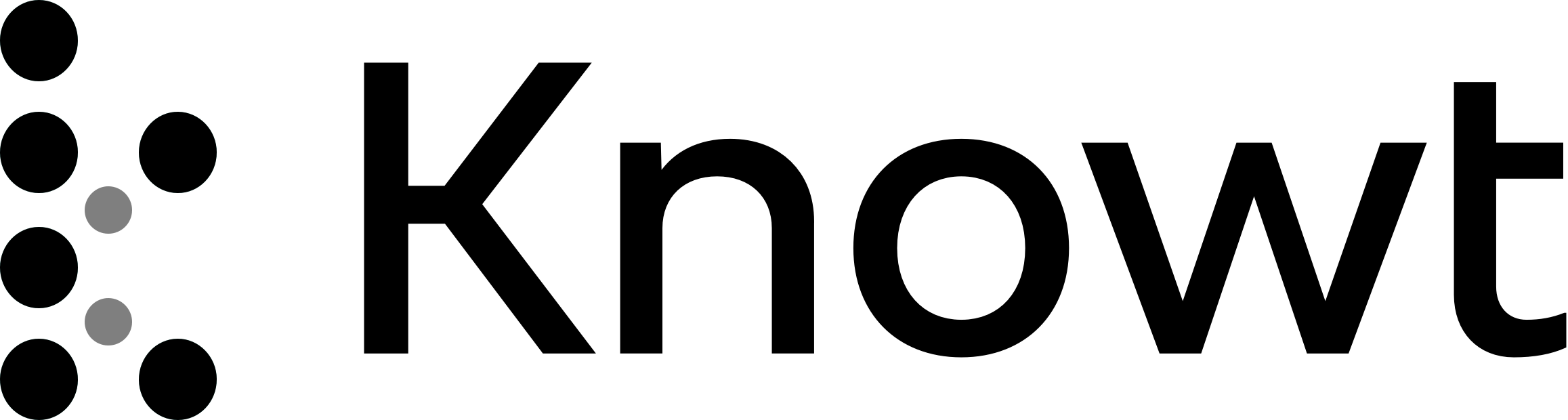
Pop art portraits- You have your colored vector- now what?
Use Illustrator to color your vector. By this time, you should be familiar with how to apply color once your vector is drawn out. Highlight everything with the direct selection tool. Object>Expand appearance. Object>Live paint make.
Close off open areas with n on the keyboard. This is the pencil tool. Turn off the fill and stroke. Draw in lines to close sections off.
When the vector is colored and complete, Go export>Export as> export it as a .psd to the desktop. Make sure the resolution is set to high 300 dpi. This will save the colored vector as a photoshop document to the desktop.
Click on that document to open it up in photoshop. If in the layer panel you see several layers. Click on the top layer, hold shift, click on the bottom layer. Control click and merge layers.
Click select> subject. This will put an outline around your subject. Edit copy.
Depending on your portrait, you will either want to set up a landscape canvas (24 inches by 18 inches) or a portrait canvas that would be 18x24 inches) My example is a landscape canvas (24x18 inches)
Go to your project canvas and paste the vector. Resize the vector so it fits nicely within your canvas. (command t)
Add a new layer above your subject layer. With a small gray brush (I used a 20 pt brush) make a dot on the canvas. With the rectangular marquee tool (m) drag around the dot. Click edit>define pattern. Name the pattern gray dot. You can delete that layer.
Add a new layer above your subject. Edit>Fill. Select pattern in the drop down, and select your gray dot. This should fill the layer with gray dots over a white background.
With the magic wand, click on the white space. With the white space selected, hit delete.
On the layer blending options, set to color burn.
It does not have to be color burn
It is important to expand your vector before coloring it in.
Pop art portraits- You have your colored vector- now what?
Use Illustrator to color your vector. By this time, you should be familiar with how to apply color once your vector is drawn out. Highlight everything with the direct selection tool. Object>Expand appearance. Object>Live paint make.
Close off open areas with n on the keyboard. This is the pencil tool. Turn off the fill and stroke. Draw in lines to close sections off.
When the vector is colored and complete, Go export>Export as> export it as a .psd to the desktop. Make sure the resolution is set to high 300 dpi. This will save the colored vector as a photoshop document to the desktop.
Click on that document to open it up in photoshop. If in the layer panel you see several layers. Click on the top layer, hold shift, click on the bottom layer. Control click and merge layers.
Click select> subject. This will put an outline around your subject. Edit copy.
Depending on your portrait, you will either want to set up a landscape canvas (24 inches by 18 inches) or a portrait canvas that would be 18x24 inches) My example is a landscape canvas (24x18 inches)
Go to your project canvas and paste the vector. Resize the vector so it fits nicely within your canvas. (command t)
Add a new layer above your subject layer. With a small gray brush (I used a 20 pt brush) make a dot on the canvas. With the rectangular marquee tool (m) drag around the dot. Click edit>define pattern. Name the pattern gray dot. You can delete that layer.
Add a new layer above your subject. Edit>Fill. Select pattern in the drop down, and select your gray dot. This should fill the layer with gray dots over a white background.
With the magic wand, click on the white space. With the white space selected, hit delete.
On the layer blending options, set to color burn.
It does not have to be color burn
It is important to expand your vector before coloring it in.
 Knowt
Knowt