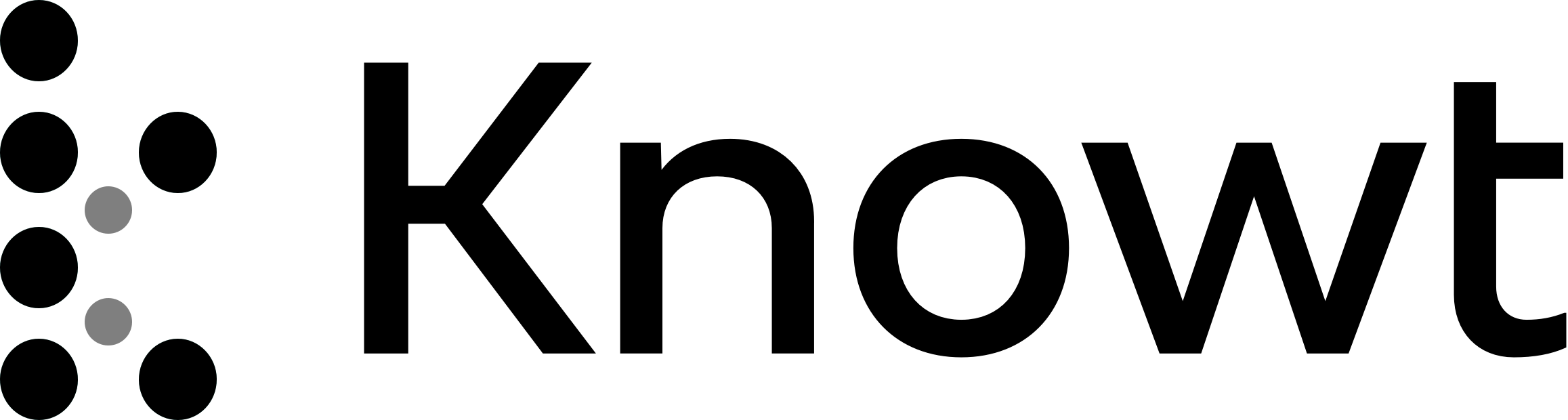
Network Services
Network services.
In this section of the course,
we're going to discuss some network services
that are testable on the CompTIA Network+ exam.
For the exam, you must be able to explain the purpose
of each network service, it's use,
and some basic configuration information for each one.
Specifically, we're going to talk about DHCP, DNS, and NTP
in this section of the course.
Now, DHCP is the Dynamic Host Configuration Protocol.
DHCP is a network management protocol
that is used for internet protocol networks
for the automatic assignment of IP addresses to devices,
as well as to providing the subnet mask, default gateway,
and DNS server for the device to use
when it connects to the internet.
We're going to talk more about DHCP
and its configuration options in a separate video
to more fully cover DHCP in depth.
DHCP is going to operate over ports 67 and 68
using the User Datagram Protocol, known as UDP.
Next we have DNS, which is the Domain Name System.
DNS is a protocol that's used to convert domain names
to IP addresses using a hierarchal
and decentralized system of naming.
DNS is a phone book for the internet, essentially.
So, when you type in diontraining.com into your web browser,
you don't have to memorize the IP address of my web server.
Instead, DNS is going to convert it for you.
DNS is a bit unique in that it operates both
over UDP and TCP using the exact same port,
port 53.
When DNS is conducting a domain name query or lookup,
it's going to use UDP to accept that request from a client
and then send the response from that server back.
But, if DNS is going to be doing a zone transfer
between two different servers,
it's going to use TCP for that.
Now, a zone transfer is the method used by DNS servers
to share information between themselves
about which domains they have
and the associate IP addresses for those domains.
For this server-to-server communication,
TCP is going to be used instead of UDP
because these servers want to verify
that the information was received by the other server
and that it was properly received during that transfer.
Again, we're going to talk more about DNS in a separate video,
where we could spend more time digging
into all the different DNS record types and their uses.
Finally, we're going to talk about NTP
or the Network Time Protocol.
NTP is a networking protocol
that's used for the synchronization of clocks
between different computer systems
that communicate over a packet-switched,
variable-latency data network.
Now, TCP IP networks are packet-switched networks.
So, NTP is going to be used for the synchronization of time
across our IP-connected servers when using TCP.
NTP is kind of special because it's really old
and yet, we still use it today.
In fact, NTP is one of the oldest internet protocols
that we still use in modern networks.
NTP data is going to be sent using UDP over port 123.
We're going to be spending an entire video in this section
talking all about NTP as well,
so you can better understand how it operates,
both from the client and server perspective
to make sure everyone's using the same time in,
so you can understand why time is so important.
So, in this section,
we're going to be diving into domain one,
networking fundamentals,
and we're going to focus only on one objective here.
Objective 1.6.
This objective states
that you have to be able to explain the use
and purpose of network services.
All right, let's get started talking
all about DHCP, DNS, and NTP in this section of the course.
DHCP or the Dynamic Host Configuration Protocol.
Initially, we used to have to manually provide an IP address
to every machine on our network,
which is not really a big deal in your house
where you might have three or four machines,
but in the large networks I've worked on,
we have hundreds or thousands,
or hundreds of thousands of computers and servers on them.
That is a ton of labor hours that we spent
just for configuring all of these devices.
So, someone was really smart
and create an automated way of doing it, known as DHCP.
DHCP was invented to help us with this monumentous task
of configuring all of these servers and workstations.
Now, DHCP also can help eliminate configuration errors
because when a person is entering an IP address
into an end user's device,
there is an opportunity for human error,
where they fat finger it and type in the wrong one.
Also, it can be really hard to maintain a good list
of every IP that every computer is using
inside of your network.
So often, you can get IP conflicts by assigning the same IP
to multiple machines inside the same network by accident.
With DHCP, none of this will happen,
because each device is automatically going to get assigned
an IP from a scope.
Now, a scope is simply a list of valid IP addresses
that are available for assignment or lease
to a computer or an endpoint on a given subnet.
Now, for example, in my home network,
I have 254 IPs available for devices in my scope.
So, when the computer joins my home network,
the DHCP server automatically picks one of these unused IPs
from the scope, 192.168.1.2
all the way up to 192.168.1.254
And then it gives that IP to that device to use.
This is known as a lease.
As a network administrator, you can tell your DHCP server
what IP addresses should be used in your scope
and you can even reserve some of those IPs
that you don't want to be handed out
as part of what's known as an excluded range
within your scope.
For example, in my home network,
I have a couple of IP addresses
that have been excluded from my DHCP scope.
These are IP addresses in the range of 192.168.1.2
up to 192.168.1.10.
These IP addresses have already been assigned
to some of those things in my network manually by me.
Things like my printer,
my network file server, and other things like that,
that I always want to have the same IP address for.
Now, another way you could do this
instead of statically assigning these IPs
is to use something known as a DHCP reservation.
This is very commonly used in large networks.
Now, a DHCP reservation lets you exclude
some of these IP addresses
from being handed out to devices
unless they meet certain conditions.
For example, I could set up a DHCP reservation
for my printer based on its MAC address.
That way, whenever my printer joins the network,
the DHCP server sees that it joins, checks its MAC address,
and then assign the exact same IP
every single time to that printer,
because it's been listed as a reserved address
inside the DHCP scope.
This is a great way to do things
when you have a large network,
instead of having to manually configure
each endpoint device with a specific IP address.
This lets your DHCP server do it for you.
Essentially, giving it a static address every single time,
but using this automatic configuration.
So, with DHCP, we can automate the process
of configuring all of our devices whenever they come online.
When the device joins our network,
it's going to reach out to our DHCP server
and it's going to do what's known as a discovery.
It's going to say, hey, DHCP server,
I need to discover an IP address.
This means I need one to be assigned to me.
The DHCP server then says, okay,
does this address look okay to you?
And it offers up an address from the scope.
This is known as the offer phase.
Then the computer's going to say, yeah, I like that address.
I request to take it.
And that's the DHCP request phase,
which is going to be our third step in this process.
Finally, our DHCP server is going to acknowledge
that the IP is now being used by this client,
by sending what's known as an acknowledgment
and saying, okay, that's your address
and you can borrow it for this amount of time.
This is known as a DHCP lease.
Now, when we look at this in our home networks,
the default lease time is going to be about 24 hours usually.
For a corporate network though,
you may choose to use a longer lease time.
Something like seven days or 30 days,
depending on your use case.
In the world of cybersecurity,
having devices that are constantly changing their IPs,
makes it harder for us to track down when bad things happen.
So, in larger networks, we tend to use a longer lease time.
Now, how are you going to remember these four steps of DHCP?
Well, I have a little memory aid or mnemonic for this.
I like to think of "Dora The Explorer".
Dora is D-O-R-A,
and it's discover, offer, request, and acknowledge.
That is our four steps of configuring a device
on a network using DHCP.
Now, when the device gets a configuration
from our DHCP server,
it isn't just getting that IP address though.
Instead, it's going to get four key pieces of information.
This is the IP address, the subnet mask,
the default gateway,
which is the IP address of our router,
and the IP address of the DNS server
so your client knows how to do a DNS name lookup.
Once your client has these four pieces
of information configured, that client can now get online,
get out of your network, and get onto the internet
because it nows knows where it is on the network
with its IP address,
where the router is with that gateway address
and how to convert the domain names to IP addresses
using that DNS servers IP.
Now, I mentioned the fact that we use DHCP
to dynamically assign our configuration needed
for our devices to get online.
But we can also do this manually,
which is known as a static assignment.
You see, when we do it dynamically,
we let DHCP servers do the configuration for us,
but you can also statically assign the configuration
if you provide all four pieces of information
to your client device.
Now again, in most large networks,
you wouldn't want to statically assign the information,
but instead you're going to want to use
a DHCP reservation to do it.
But in your home network or a small network,
you may want to statically configure things.
Now, if you need a statically configure a device,
be sure you double check everything you've entered
for all four pieces of information.
The IP address, the subnet mask,
the default gateway, and the DNS servers IP.
If you're troubleshooting a device
that's having connectivity problems,
you should check if it was statically configured.
And if it was, you need to verify the IP address
and the subnet mask are configured correctly,
because this is often the source of your problems.
So, at this point,
we've talked about dynamic assignment and static assignment.
Now, when we use a dynamic assignment,
what happens if a device can't reach the DHCP server
or it fails to receive a proper configuration?
What should that device do?
Should it just keep asking?
Well, no, because then it's just going to sit there forever
getting hung up.
So, instead, we need to have an alternate configuration.
Whenever you're configuring DHCP,
if DHCP is not successful and it's not able to negotiate
its way through the door or process for whatever reason,
it's going to default to it's alternate configuration
that's set by the system administrator
inside the operating system.
By default, this is going to be set to use
what's known as an APIPA address, A-P-I-P-A,
which is Automatic Private IP Address.
Now, as a network administrator or a system administrator,
you can also configure your device to fall back
to a known good static IP address
as your alternate configuration instead if you prefer.
Now, when you're configuring your DHCP server,
one of the things you can configure is your scope options.
This allows you to configure a bunch of different things,
but the most common are the subnet mask
that is going to be applied to all the devices
requesting that configuration,
the default router or gateway that these devices should use,
and the DNS server to include the IP address configuration
for those devices,
as well as the least time for the IP address.
Now, as you can see, we've already discussed
all of these things in this lesson.
But I wanted to bring this up
so you're aware that you can change and configure them
as part of your scope options inside your DHCP server too.
Another unique configuration you need to make
for DHCP or network is the use of a DHCP relay.
Now, a DHCP relay is any host that forwards DHCP packets
between clients and servers.
Now, really the only time you're going to need a DHCP relay
is when the client device and the DHCP server
are not located on the same subnet or network.
In this case, instead of installing a DHCP server
on every subnet or mini network inside of your network,
you can configure one device to act as the DHCP relay,
and that way you can save yourself a lot of effort.
This device will listen for discovery requests
and then forward that request to the DHCP server
on the other network on behalf of your client,
acting essentially as a middleman.
Another unique thing about DHCP
is that it operates using the User Datagram Protocol or UDP.
For this reason, it is fire and forget method
of sending data.
To help the data get to where it needs to go,
you may need to configure
what's known as an IP helper address on your router.
The IP helper address is used to forward
several different kinds of UDP broadcasts
across the router and can be used in conjunction
with the DHCP relay that we just talked about.
Remember, if the DHCP client and server
are on different network segments,
the router and the client's network segment
has to be configured with an IP helper address
for DHCP to work properly and forward those requests over
to the DHCP server.
Hands-on with DHCP.
In this lesson, I'm going to show you DHCP
and how it works behind the scenes
by looking at the packets as they go across our network.
Now, when we look at DHCP here,
I'm going to do it in a very simplistic manner
and I'm going to use a small office home office
wireless router or wireless gateway.
You can see that here on the left side of the screen.
All right, so let's go ahead and get started here.
We have a wireless router at the top
and I've got two clients, PC0 and PC1.
Right now, PC0 is statically assigned
and PC1 is dynamically assigned.
You can see that if I click on them.
Here's PC1.
You can see it is set up for DHCP
and it's pulled an address of 192.168.0.1
as its default gateway
and if I look at its actual interface card,
you could see its IP address over here at 192.168.0.101.
Now if I look at PC0,
you're going to see on PC0 that I have
a statically assigned default gateway,
and that gateway doesn't match the DHCP one,
which is why I'm having some communication problems
with this one.
So I decided I'm just going to make my life easy
and set up DHCP.
So I'm going to click on DHCP
and it will automatically switch me to DHCP.
Now, once I click on DHCP,
I'm going to minimize this window and that way we can see it
as it steps through the DORA process.
So the first packet that's going to go out
is going to be a broadcast message for the discover process.
Notice here, the destination.
It is 255.255.255.255.
And this tells us that that is the broadcast
for layer three.
And so we're going to send this out
and everybody connected over layer three
is going to get this message.
In this case, the only have the person
that's connected over layer three is wireless router zero.
So when I do this and I hit the next button,
we're going to send that packet up.
It gets to wireless router zero.
When it gets there, it accepts that and it processes it.
It says, oh, somebody on this network
wants to get an IP address.
So this was the discovery phase.
Since this wireless router has a DHCP server,
it's going to say, great.
I can give you an IP address and I'm going to offer you one.
So it's going to send a packet back.
And when it sends that packet,
we are going to send that out as a broadcast.
So it goes to both PC0 and PC1.
In this case, PC0 accepted it and PC1 didn't.
Why didn't PC1 accept it?
Because it didn't ask for it.
It didn't do the discover process.
So it says, this isn't meant for me.
And it simply drops that packet.
Now, on the other hand, PC0 says
I was looking for a message.
And so this message came as a broadcast.
You could see the destination there is listed as broadcast.
Now because this was sent as a broadcast message,
it's coming over layer three at the broadcast.
So again, you could see the destination IP address
of 255.255.255.255.
So everyone on this network got a copy of that,
but only PC0 wanted it,
so it's the only one that's going to process that message
as indicated by those blue lines going over it.
So next, we're going to get that.
And we've discovered where we asked for it.
We received it as an offer.
So now we need to request it and say,
can I keep that address?
Now remember, we just send that out
to everybody in the network.
So maybe there was two or three clients
that wanted that address.
So whichever one requests it
is then going to get an acknowledgement from the server.
So PC0 is going to go back and say, I want this IP address.
And so it sends its request as part of the DORA process.
That goes up to wireless router zero.
When it gets it, it's going to see it.
And in this case, we are sending this as again,
a broadcast message because everything is being done
in broadcasting when you're using DHCP.
Now, once it gets up there and wireless router zero sees it,
it's going to process that message and say,
okay, I acknowledge that PC0 can have this.
And so it sends out another message to everybody,
and this goes to all the PCs.
And again, just like before, this is a broadcast message.
So if it wasn't intended for you,
you're just going to drop it.
This case, PC0 wanted it, so it accepts it
and we get that green check mark.
At this point, PC0 should now have an IP address.
So if we go into PC0 we should now see
that there is a DHCP address assigned.
Now notice we have a default gateway
of 192.168.0.1 that has been assigned
as a dynamic DHCP gateway for us.
Now, if we look at the wireless interface itself,
we will see its actual IP address.
In this case, 192.168.0.100
with a subnet mask of 255.255.255.0,
which means we are now on this network.
We have a valid IP and we can start to communicate
with other computers on this network
or out through that default gateway over to the internet,
if that wireless router is connected to a cable modem
or something else like that.
All right, that is the quick and dirty way
of how DHCP works through the DORA process.
Now, the other thing we might want to look at
is inside the wireless router itself.
Now I'm going to go ahead and maximize this
so you can see it a little better.
And over here on the front page, you see the DHCP server.
It is enabled here.
That's why this wireless router was entering up
and handing out IP addresses,
because it has a DHCP server enabled.
And you can see that the router has an IP address
of one 192.168.0.1.
This is the default gateway
and this router is acting as that default gateway.
We also see it subnet mask, 255.255.255.0.
That means that we have 256 total IPs,
one for the broadcast,
one for the network name and 254
that are reserved for clients.
Now, when it comes to handing out DHCP addresses,
where are we going to start that?
Well, here you can see the start IP address.
It's set at 192.168.0.100.
Now, the maximum number of users we're going to hand out is 50.
That means we're only going to hand out IP addresses
that start with 1920.168.0.100
all the way up to 192.168.0.149,
giving me 50 total clients that we can use.
Now, if you have a particular device that you want
to always get the same IP address,
like maybe a wireless printer or a laptop or a server,
you can do that using DHCP reservations.
In this device, you just click DHCP reservations
and here you'll see it's already been configured
so that there are two devices
that are getting IP addresses this way.
We have one set 192.168.0.101,
and we know which one that was.
That was PC1.
And then we have 192.168.0.100,
which was PC0, the one we just turned on
and went through the DORA process for.
This means that anytime I turn off that thing
and I put it at static and I come back to doing dynamic,
I'm always going to get the same address
because this is what I reserved for it.
Now, if I didn't care what address I had for this device,
I can go ahead and remove the mapping.
In the instance of a laptop,
I really don't care which IP it has,
but if I had a printer or a file server
or something like that,
I might want to have a DHCP reservation
so it doesn't change each time.
If you want to add something to this list,
you can just give it a name.
For instance, let's say I have a printer.
I'm going to say that is going to be 103
and I'm going to save the Mac address for that printer,
and nominally I'm just going to say it's 112233445566,
and then I'll hit add, and you'll see
that it is now being reserved.
Down here we have printer.
We have the IP address of 192.168.0.103
and the Mac address that I just assigned.
If I no longer want to have that reservation,
I simply go over and click remove.
Then, because this is a graphical user interface,
always click save settings so that your settings are saved
and it is applied to that router.
All right, hopefully you enjoyed that little demonstration
with DHCP and it helps you understand a little better
how the whole DORA process works with the DHCP server
and when you might want to use scopes and reservations
inside your DHCP setup.
DNS, Domain Name System.
In this lesson, we're going to talk about
the Domain Name System, or DNS.
The DNS protocol is used to help your network clients
find a website using human-readable host names
instead of numeric IP addresses.
For example, if I told you to visit my website,
I can simply say, "Hey, go over to diontraining.com,"
and that's a lot easier for you to remember
than having to remember it's 66.123.45.237,
or whatever the IP address of my web server happens to be.
After all, saying all those numbers
as part of a TV commercial,
isn't quite as catchy or memorable
as telling your consumer to visit diontraining.com,
or coca-cola.com or microsoft.com, right?
So, how does the computer know how to find
the web server's IP address
from these different domain names?
Well, that's the purpose of DNS, the Domain Name System.
The way DNS works is that the user's computer
gets told to go to someplace like diontraining.com.
And so, it reaches out to a DNS server and says,
"Hey, who is diontraining.com?"
And the DNS server is going to then reply back and say,
"Oh, I know diontraining.com.
Its IP addresses is 66 dot something,
dot something, dot something."
Then, the client gets redirected to a web server
using their router, and their way in connection
since they now know the right IP address
to use as their destination.
And all this happens in the background
for your users and your computer,
without anyone having to actually ask for it,
because DNS is such an embedded part
of our networks and systems.
Now, most of us as home users,
won't be running our own DNS servers,
but instead, we rely on our internet service providers
to do this for us.
But if you're running your own websites
or a large corporate network,
you might also have your own DNS server inside your network
and you'll be responsible for setting up
your own DNS records that dictate what servers are located
at what IP addresses and for what purposes.
This allows you to run your own domain name
and host resolution,
which will convert those domain names to IP addresses.
If you want to think of it like this,
it's similar to having a contact list on your phone.
Nowadays, how many phone numbers do you have memorized?
Probably not a whole lot of 'em, right?
Because normally you're going to pull out your smartphone,
scroll to the person's name and hit their name
with your finger and then the phone dials them up.
For example, if I want to call my wife, I scroll to her name,
I push a picture of her face on my phone
and then immediately my phone dials her number.
I don't have to memorize all 10 digits of her phone number
because my phone does it for me.
That's because as people,
we have a harder time remembering numbers than we do names.
And so we do this face or name
to number conversion using our contact list.
It's the same thing for computers
except computers actually like numbers
a lot better than names.
So we want to convert the domain names
that are easier for us into IP addresses
that are easier for computers to do their routing with.
And that's all DNS really does for us.
It converts names to numbers and numbers to names.
Now, one of the concepts with DNS that we need to talk about
is what's known as a fully qualified domain name or FQDN.
This is when a domain name is under a top-level provider.
For example, the most common top-level of provider is .com,
but we also have things like .mil, .edu, .org and .net.
Let's use the example of Dion Training.
At Dion Training, we have lots of different servers.
One of our servers is our web server
and it's located at www.diontraining.com.
Now the top-level domain here is .com.
The domain name that I use is Dion Training.
To be fully qualified, I have to add the www in front of it.
This makes it www.diontraining.com.
Now, if you want to go to my web server,
that's what you're going to type into your browser,
www.diontraining.com.
And now you're going to get redirected to my web server
because DNS knows how it should revolve the IP address
of my web server using that fully qualified domain name.
Now, if you wanted to go to my file server instead,
you're going to have to type in ftp.diontraining.com
because that's the server I'm running there.
If you want to go to my mail server,
you might type mail.diontraining.com.
All three of these are examples
of fully qualified domain names or FQDNs.
Essentially there's a service, a dot,
a domain name, a dot, and a top-level domain.
And this works the same way,
no matter which domain you're looking at
across the internet.
Now, DNS is going to be set up as a hierarchy.
This occurs at five different levels.
We have the root level, the top-level domain,
the second-level domains, subdomains, and the host.
The root level is the highest level
in the DNS hierarchy tree.
And the root name server is going to answer requests
in the root zone.
These servers contain the global list
of all the top-level domains, things like .com, .net,
.org, .mil and others.
The second level down is going to be the top-level domains.
These are broken up into two categories,
organizational hierarchies, such as .com, .net,
.org and others, and then the geographical hierarchy
such as .uk for the United kingdom, .fr for France,
.it for Italy and other countries like that.
The third level down is known as second-level domains.
These domains sit directly below the top-level domain.
For example, my domain, Dion Training
is a second-level domain under the .com top-level domain.
The .com sits underneath the root domain.
This is the way these things level up together
as part of the hierarchy.
The fourth level down is known as the subdomain.
So if I wanted to create a new server
underneath my second level domain of diontraining.com,
I can do that using a subdomain.
In my case, I have a lot of different subdomains
for different purposes.
I have my main website hosted at the www subdomain.
So you type in www.diontraining.com
and that takes you to my web server,
but I also have one called support.
Now, the support subdomain is located
at support.diontraining.com.
I have another one for mail, mail.diontraining.com.
These are all different subdomains.
Now, the fifth and final level down is the host level.
This is the lowest and the most detailed level
inside of the DNS hierarchy and refers to a specific machine
or server on the network.
Now, when we think of DNS, though,
most of us are just going to think of something
like a fully qualified domain name,
something like www.diontraining.com,
which contains a subdomain,
a second-level domain, and a top-level domain.
Now, if I wanted to take it a step further,
I can look at it from a URL perspective,
which is known as a Uniform Resource Locator.
Again, let's take my web server as our example here,
www.diontraining.com.
That's my fully qualified domain name,
but it doesn't tell you how to access it.
Do you want to do this securely or insecurely?
Well, you're going to have to tell that by doing the URL.
Well, if you want to give me your username and password,
you should do this securely.
So you're going to add the HTTPS colon slash slash
in front of www.diontraining.com.
And that becomes a URL, a Uniform Resource Locator,
because it tells you how to access
diontraining.com's web server.
That's why we have that HTTPS at the beginning.
It is the Hypertext Transfer Protocol Secure,
and that's the method of accessing it.
Now, if you wanted to access my website
and do it insecurely,
you could do that by adding HTTP colon slash slash
to be the beginning of the web address.
Now, if you want to connect using FTP,
you would use FTP colon slash slash,
ftp.diontraining.com as your URL.
And so there's lots of different ways to do this
as you tell the system what to do.
And that's the difference between a URL
and a fully qualified domain name.
Next, we need to talk about the different types
of DNS records that exist within a DNS server.
Inside your DNS server,
you're going to create different records
that hold different types of information
based on your use case.
These are known as A records,
AAAA records, CNAME records,
MX records, SOA records, PTR records, TXT records,
SRV records, and NS records.
Let's take a quick look
at each of these different record types.
First, we have an A record
which stands for an Address record,
and A record is used to link a host name
to an IPv4 address.
For example, there's an A record for www.diontraining.com
and it links it to the IP address of 45.79.184.180.
In addition to this, you may also set
an A record for the at host
and this indicates a record for the root domain.
In the example of Dion Training
are at record signifies the diontraining.com,
which is the root of our domain is going to be listed
at a certain IP.
This way, our users can find our website
by going the subdomain of www.diontraining.com
or just by going to diontraining.com
by using that A at record.
Now, A records only work for IPv4 addresses,
but a lot of modern websites are also supporting IPv6.
To map a domain name to an IPv6 address,
you're going to use an AAAA record.
So using the Dion Training site as the example,
I could set the AAAA record to 2400:cb00:2049:1::a29f:1804
if that was the IPv6 address for my web server.
As you could see, IPv6 addresses are a lot more complicated
than IPv4 and really hard for us humans to memorize,
which is why we like to use these AAAA records
or the four A records.
The next type of record we can use
is known as a CNAME record, or Canonical Name record.
Now a CNAME record is used
instead of an A record or an AAAA record
if you want to point a domain to another domain name
or a subdomain name.
For example, I own a lot of different domain names
out there in addition to diontraining.com.
Some of these are for former companies I've had
or projects I used to run,
and some are ones I plan to use someday in the future.
But in the meantime, I have them set with a CNAME record
that resolves back to diontraining.com.
For example, I used to run a website called itil4exam.com,
but I've since stopped using that domain name
and I've merged all those courses
into my own diontraining.com website.
So when I shut down that old web server,
I still want to do allow people to type an itil4exam.com
and reach something instead of just an error page.
So I use the CNAME record
to point it directly to diontraining.com.
Now, why would I want to do that?
Well, we were in the other site for a few years
in parallel to diontraining.com
and many of the links posted there are all over the internet
with recommendations to our courses that were hosted
on that itil4exam.com website.
One of our most popular courses from that site
was our ITIL 4 Foundation course,
and it was located itil4exam.com/itil-4-foundation.
Now, if you type that into your web browser,
it will resolve the itil4exam.com part
to diontraining.com and take you directly
to diontraining.com/itil-4-foundation.
This means that even if you're using a link
that you found on Reddit that recommended our course
from a few years ago, it's still going to work
and take you to our sales page,
even though the original itil4exam.com server
no longer is even in service and has been taken offline.
Another use case for using a CNAME record
is when you're using a software as a service offering
that provides you with a subdomain on their server.
For example, I use a service desk ticket tracking software
known as Freshdesk, which it comes at freshdesk.com
and they gave us a rather difficult to remember
subdomain for their service,
something like fdus-143-d15.freshdesk.com.
So to make it easier for my staff to find our support desk,
we create a CNAME record called Support,
and we pointed that to this difficult to remember subdomain.
So if my staff enter support.diontraining.com,
it takes them right to our support system,
which is actually redirecting us into this cloud instance,
that's provided by the subdomain issued by Freshdesk.
Remember, CNAME records cannot be used
to point to an IP address.
It can only be used to point to another domain name
or subdomain name.
Next, we have an MX record,
which stands for mail exchange record,
and it does what you think it would.
It helps you figure out where an email server is.
An MX record is used to direct emails to your mail server.
The MX record is going to be used to indicate
how email messages should be routed when they're using
the SMTP or Simple Mail Transfer Protocol over port 25.
MX records like CNAME records can only be used
to point to another domain and not an IP address.
When you create your MX records,
you're also going to be able to provide the priority
for each of these records.
This lets you indicate your preference for which server
the email should try to use first.
When it comes to setting the priority,
the lower the number you enter,
the higher the priority it is.
It's essentially golf rules.
So if we have mail1.diontraining.com set at 10
and mail2.diontraining.com set at 20 for their priorities,
the emails are going to attempt to use mail one first.
If it fails to reach mail one,
then it will try to reach mail two.
Now, if you want to load balance your email
across multiple servers,
you simply need to set their priorities to the same value.
So if I created records for mail one and mail two,
and they both had a priority of 10,
all incoming emails are going to alternate
and load balanced equally between these servers.
The first one goes to one.
The second one goes to two. The third one goes to one.
The fourth one goes to two, and so on.
Next, we have an SOA record,
which stands for Start of Authority.
Now, a Start of Authority record is used
to store important information about a domain or a zone.
This information can include things
like when the domain was last updated,
the email address of the administrator of the domain,
or even how long the server should wait
prior to sending an update for all
of its DNS records to other zones.
These Start of Authority records are critically important
whenever a DNS server is attempting
to conduct a zone transfer.
Now, you may be wondering what is a zone transfer?
Well, a DNS zone transfer is simply the process
of sending your DNS records from the primary name server
to a secondary name server.
When this occurs, the first record that's transferred over
is the SOA record, that Start of Authority.
And this is used by the secondary server
to see if the other records need to be updated
because the Start of Authority record
contains a serial number that acts as a type of versioning.
When a zone transfer occurs,
this is going to use the TCP protocol to do the data transfer.
This ensures the data's going to be sent over successfully
from the primary server to the secondary server
and verify it has been received there.
Next, we have a PTR record or a Pointer record.
Now, a Pointer record is used to correlate
an IP address with a domain name.
Essentially a Pointer record is the opposite of an A record.
These Pointer records are used to conduct what is known
as a reverse DNS lookup.
So if a user is trying to determine if a domain name
is going to be used for a given IP,
that query can be made against the Pointer records
instead of the A records.
This lets you go from an IP address to a domain name.
Now, you may be wondering why do I even need
a Pointer record if I already have an A record?
Well, honestly, you don't always need them,
but they can be helpful if you're trying to prove
your domain is not associated with spam,
if you're trying to troubleshoot an email delivery issue,
or if you're trying to help create
a better logging environment by converting your IP addresses
back into domain names.
Also, when you store an IP address in a Pointer record,
it's going to be reversed and in-addr.arpa
is added to it at the end.
For example, if your IP was 66.55.44.33,
and you're storing it in a Pointer record,
it's actually going to be stored as 33.44.55.66.in-addr.arpa.
Now, you might be wondering
why is the top-level domain .arpa being used here,
and what the heck does that mean?
Well, the internet started out as the ARPANET,
which stands for the Advanced Research
Projects Agency Network.
This was the first wide area packet switch network,
and it was developed by the US military
to connect a bunch of military defense researchers
at universities located all over America.
Now, the ARPA top-level domain was actually created
as the first top-level domain that was defined
for what would become the internet later on and as such,
it was used for managing network infrastructure.
This is why you see the .arpa as the top-level domain
use by all Pointer records.
It's just a relic of history and it's still there
because we built the internet on top of ARPANET.
For the exam, you don't need to know about ARPA
or this internet history that I just talked about.
It's just something that I have a lot of students
ask me about, why do Pointer records end .arpa?
And that's the reason.
So when you conduct this type of lookup,
you're trying to determine the host name
based on a given IP.
And this process is known as reverse DNS
or a reverse lookup.
Normally, when you use DNS, you do a forward lookup,
which goes from a domain name to an IP address.
Instead we're going from an IP address to a domain name
and that's a reverse lookup.
Next, we have TXT records or text records.
Now, a text record is used by domain administrators
to add texts into the Domain Name System or DNS.
Originally, text records were designed
as a way for us to add human-readable notes
into our DNS records and over time,
these things had more and more things
starting to get added to these text records.
And eventually, we started adding machine-readable data
into these text records as well.
And that's what you're going to see mostly these days.
Your domain can have a lot of different text records
as well, you're not limited to just one of them.
Most of the time, you're going to see text records
used to prove domain ownership through adding
some machine-readable code for verification
and to provide email spam prevention
again, by adding specific machine readable code
to a TXT record.
For example, at diontraining.com,
we have a text record with the name fdkey.support
and a text string of 32 hexadecimal digits
inside of our DNS records.
This allows our support system Freshdesk to verify
that we own the domain name, diontraining.com.
So they're authorized to send out emails on our behalf
to our students when our team replies
inside their system to a support ticket.
This is a form of domain ownership verification,
because their system can query our DNS records
and see that we entered this unique series
of 32 hexadecimal digits into our DNS TXT record.
Essentially, it's working like a password to say,
"Hey, I own this domain."
Next, let's talk about SRV records or Service records.
Now, a Service record is used to specify a host and a port
for a specific service such as voiceover IP,
instant messaging or other services like that.
Remember, we normally use an A record or an AAAA record
when we're just associating a domain name
with an IP address, either with IPv4 for an A record
or IPv6 with an AAAA record.
Now, we can use a CNAME record if we want to associate
a domain name with a subdomain or another domain name,
but none of these allowed us to specify a port,
but with a Service record,
we can specify a port along with our IP address.
For example, if I wanted to run an XMPP chat server
and link it to port 5223,
I could do that with a Service record that looks like this,
_xmpp._tcp.diontraining.com. Space 86400 space IN space SRV
space 10 space 5 space 5223 space chat.diontraining.com.
Whew! That's a mouthful.
Now, that is a single SRV record in a DNS server.
This would say that I'm using the XMPP service
with the TCP protocol.
The time to live for the record is going to be updated
every 86,400 seconds, which is 24 hours.
The class is set to IN, which stands for Internet
and it's an SRV or Service record.
The priority is 10 and the weight is five.
These two settings are used for prioritization
and load balancing across multiple servers.
Finally, we see the port number 5223,
and the target server of chat.diontraining.com.
This is the port and server we're mapping
the XMPP service to within this particular Service record.
Finally, we have an NS record
which stands for name server record.
Now, a name server record is used to indicate
which DNS name server in the world
is going be the authoritative one for that domain.
This is important because DNS uses that hierarchal model
we talked about and all the servers need to know
who owns that record and is authorized
to make the changes to it.
Now, a name server is a type of DNS server
that stores all the DNS records for a given domain,
including all the types we've already discussed,
like A record, AAAA records, Canonical Name records,
MX, mail exchange records, TXT, text records,
PTR, Pointer records, and SRV, Service records.
There are often more than one name server
for domain as well, so you can have a primary
and a backup name server.
Additionally, you don't always have to host
your own name servers.
In the case of diontraining.com,
we don't host our own name servers,
instead we rely on Cloudflare,
which is a cloud service provider that does this for us.
So if you look up the DNS records for diontraining.com,
the authoritative source for that
is to of Cloudflare's name servers.
Now, up to this point, I've talked about DNS
from a perspective of hosting a publicly available
DNS server that anyone in the world can access,
but DNS can actually be used internally or externally.
Everything I've talked about so far
is talking about externally.
But let's talk a little bit about internally.
These days with cloud computing,
it is very common to set up an internal DNS servers as well,
that lets your cloud instances within the same network
or private cloud access each other using internal DNS names,
instead of having to use their IP addresses.
To do this internal A records are created,
an internal Pointer records are also created
in the reverse zone.
Luckily, most cloud providers will automatically create,
update, and remove these internal DNS records for you
as you create and remove different virtual machines
and other instances in your private cloud.
External DNS is what most of us
are going to be more familiar with though.
These are the records that are created around
the domain names that we purchase from a central authority
and that we use on the public internet.
Now, for each DNS record,
we also have what's known as a TTL or time to live
that's associated with it.
Now, inside of each of our DNS records,
whether internal or external, we're going to create
what's known as a TTL or time to live
that's associated with it.
The time to live is a setting that tells the DNS resolver
how long it can cache a query before requesting a new one.
So if my DNS records are set with a time to live
of 86,400 seconds, which is usually the default,
that means my computer will resolve that DNS record
and it will remember it for 24 hours
before it has to go back out to the DNS server
and ask for that information again.
This DNS resolver also known as a DNS cache
is located on your individual hosts.
So if you're running windows 10, for example,
your computer is making a local copy of every DNS entry
it resolves as you connect to websites
all over the internet.
This temporary database remembers the answers
that received from the DNS server.
So if you go to diontraining.com,
the first time you do that today,
your computer has to ask the DNS server for that IP address,
but now it knows where it is,
and it remembers that IP for the next 24 hours.
If you visit my website five times today,
you only had to look up that IP address once.
This helps speed up the entire process for us.
Now, if you try again tomorrow,
your computer's going to first check it's DNS cache,
and it's going to see there's a record there.
But if that time to live is already passed,
it's going to invalidate that record
and perform another lookup.
The final thing we need to cover
is the concept of a recursive lookup.
You see, when your computer wants to find a given website
like diontraining.com,
it first has to ask its DNS server where it's located.
So if you're sitting at home
and using a Verizon Fios connection, for example,
you're going to ask their DNS server, who's diontraining.com?
Now, Verizon's DNS may or may not know the IP address
for diontraining.com.
After all, there are millions and millions
of websites out there.
If they had to rethink our records every 24 hours,
that would take a long time.
So instead DNS uses this recursive strategy
to perform the lookup.
So you ask Verizon, and if they don't know the answer,
they're going to go up a level and ask the next DNS server.
If that server doesn't know the answer,
it will go up another level
and we'll keep this process going until it finds somebody
who knows the IP address of diontraining.com.
Now, if during this recursion,
it reaches all the way up to the .com or the root domain
for diontraining.com, then it can ask the .com root server,
which DNS server is authoritative for diontraining.com
and get the authoritative answer directly from them.
Essentially with a recursive lookup,
your DNS resolver saying,
"I don't know what this domain's IP is,
but I'm going to ask my DNS server
and that server will hunt it down until it finds it.
And then tell me that IP."
Now, there's another method that can be used,
which is known as an iterative lookup.
With an iterative lookup, it's similar to recursive lookup,
except that the DNS server is not going to continue
to look up the information for you and send you the result
instead in an iterative lookup,
your DNS resolver is going to ask the DNS server
what the IP for the domain is.
And if the DNS server doesn't know,
it's going to tell your resolver to ask the next DNS server,
and that server will provide its IP.
Now, with the recursive lookup,
the DNS server would hunt it down
and report back to resolver.
But with an iterative lookup,
your DNS resolver is going to continually doing this query
all the way up through this recursion
until it finds the one with the IP for that domain.
So it really is just a matter of who's doing
the hunting for this information.
All right.
We have covered a lot of information in this lesson.
So as a quick summary,
what do you need to know for the exam?
Well, you need to understand how DNS works
by using its various record types to convert domain names
to IP addresses and IP addresses to domain names.
You should remember that A records
are used for domain names and IPv4 addresses,
while AAAA records are used for domain names
with IPv6 addresses.
CNAME records are used to map domain names
to other domain names.
MX records are used for email
and NS records are used for name servers,
TXT records store texts, either as human-readable
or machine-readable data.
Pointer records are used to match up an IP address
with a domain name for reverse DNS lookups
and Service records are used to map both a port and an IP
to a domain name for a service.
If you remember that summary, you should be able to answer
pretty much most of the DNS questions
you're going to see on the exam.
Hands-on with DNS.
In this video, I'm going to take you a little bit
inside of the network and we're going to use a tool
called packet tracer from Cisco
so we can actually watch the packets
and then see exactly what's going to happen
as packets go across the network
when we do our DNS resolution
to be able to pull up a website.
When we go in the environment,
you can see on my left side, I have a sample network.
I have a client and I have a local DNS server,
both attached to switch zero,
then those attached to that company's router.
That company's router has a serial connection,
indicated in red, that's connecting to an internet router.
And this would usually be shown as a big cloud
with a lot of different routers and switches
in the real world, because the internet's a big place.
But in this case, I'm just going to use one router
so I can use that as my sample internet.
In that internet router or in that internet cloud,
if you will, there's also a DNS server there.
This is the root DNS server.
So you can think about something like the .com domain
or the .net domain.
That's what we're talking about here.
Now off to the right, you'll see
there's the Dion Training router.
Now this is our border gateway router
that's connected to the internet.
So when your company tries to access our company,
it goes over the internet and goes
from your company's router
through a bunch of internet routers
and eventually to the Dion Training router.
Now the Dion Training router is then connected
to our internal switch, known as switch one,
and that has two devices hanging off of it that you can see.
One is at the bottom of the screen,
called authority.diontraining.com.
This is our internal DNS server.
And then up top, you have server.diontraining.com,
which is acting as a web server in this example.
All right, the first thing I want to show you
is that all of these DNS servers right now
have empty caches because I haven't done anything
and it's a brand new network.
So if I click in here and go to services,
you can see under DNS that I have a couple of records here
and under my cache it is completely empty.
If it had something in there,
I could clear the cache from here.
Next, we're going to look at the root DNS server,
and I'm going to look at its DNS cache as well
and see that it is also clear.
Finally, I want to look
at the Dion Training authority DNS server.
And I'm going to look at that and see again that it's clear.
All right, so what happens when you, as a client,
want to go to Diontraining.com?
Well, you're going to go onto your client
and you are going to end up hitting desktop
and go to your web browser.
Just like you would at home, you'd open up
Google Chrome or Safari or something like that.
And we're just going to type in what we want to go to,
in this case, Diontraining.com, and then hit go.
Now, because this is a packet tracer
I'm going to step-by-step through each and every packet
as it moves across the network.
You can see when I hit go, two packets showed up,
one with that brownish color and one with the green.
So what I'm going to do is I'm going to minimize
the client right now because it's going to take
a lot of packets going back and forth
before we actually see anything in this web browser.
And I want you to see what I have on the right side
of the screen.
This is a list of all of the different clients
and the different packets going back and forth.
So at time 0.0 you can see there was no last device,
but the first device here is it is at the client.
So it created these new packets.
We have a DNS packet and an ARP packet.
Now why does this happen?
Well, when the client wants to look up something
through DNS, what does it do?
It first checks it's internal DNS cache.
And here we can see that this one has no internal DNS cache,
but we do have a DNS server
of 10.0.0.3 that we want to go to.
Now, our default gateway is 10.0.0.1
and this particular client,
it has an IP address of 10.0.0.2.
So when it says I want to go to Diontraining.com,
it's first going to say, hey, I need to look this up in DNS.
So I'm going to go to my DNS server,
which is shown here as 10.0.0.3,
which is this DNS server down at the bottom of the diagram.
And you can see here, it's on fast ethernet zero,
it's link is up and it's 10.0.0.3/24,
which is this particular DNS server.
But my client doesn't know where that is yet
because it only talks to things using Mac addresses.
And since I've never talked to the DNS server before
'cause this is a brand new network or just created
it doesn't know where to go.
So it's going to send out an ARP packet
and that's why you see that green ARP packet.
Now, as you can expect,
that ARP packet is going to go from the Mac address
of my client and it's going to go to FF FF FF FF FF FF,
which is the broadcast at layer two.
So when that packet goes to the switch,
which we're going to see here in a second,
what is the switch going to do?
It's going to broadcast it out to everybody.
So we see that art packet going from the client
to the switch.
Once it gets to the switch, the switch is going to look at it
and it's going to say, do I know who FF FF FF FF FF FF is?
In this case, they do.
It knows that it goes to the broadcast.
So it's going to send out every other switch port it has.
In this case, it's going to go to the company router
and the local DNS server.
They're going to receive that.
And inside that art packet, they're going to see,
hey, is this for me?
So if I look at this art packet,
you can see the inside of it is asking,
do you know where the 10.0.0.3 address is?
And it's going to say, yes, I do.
I'm that guy.
And so local DNS is going to answer up
back to the switch and say,
I'm the device you're looking for.
Now on the company router side, it's going to look at that
and go, you're looking for 10.0.0.3.
That's not me.
I'm a router and I host the 10.0.0.0/24 network,
but that means I don't need to take this traffic
and pass it outward because in my network.
So I'm just going to drop this packet
because it's not really meant for me.
All right, once we do that,
we're going to go to the next packet that happens.
This time, the DNS server is going to send the message back
to the switch and say, yes, I'm the guy you're looking for.
I am 10.0.0.3.
And the switch says, okay,
let me tell that back to the client.
So the client now knows what the Mac address is
for that local DNS server,
because it reports it inside of that ARP message.
Now the client, when it receives that goes,
great, now I know who to send my DNS traffic to.
So I'm going to create a new DNS message,
which you can see here in brown,
and I'm going to send that back to the switch
and the switch is going to send it to the DNS server,
because it knows that Mac address
was addressed from the client to the DNS server.
At this point, the DNS server looks at it
and it has to see what do I do with this message?
So the first thing we're going to do
when we look at that message is we have to check
our own DNS records.
So as the DNS server, when I see that
I'm going to say, do I know what to do with Diontraining.com?
So I check my DNS records and here they are.
I have two records.
I have one for com and one for root.
Now the com one is a name server for the .com domain.
And it says, if you get something that ends in com,
go to the route server here on the right.
Well, that then looks in the record, says,
okay, where is the root server?
I have an A record for that and it's 10.2.0.2.
So where is that device?
Well, it's not on this network
because that's a different local area network.
So I'm going to have to send this message to my gateway,
which is the company router,
which will then forward it out
to the appropriate network where 10.2.0.2 is.
Now 10.2.0.2 in this example
is simulating the top level domain for.com
because we don't own this name
and we don't know where it goes.
So we're going to go to .com and ask them
for the authoritative name server for it.
Alright, 10.2.0.2 is actually going to be
this root DNS server right here.
And you can see right here, it is 10.2.0.2/24,
and it is up and available.
So we want to get that message over to this server
and then we're going to check our DNS records on this server.
So you're going to watch that brown packet,
and it's going to go up to the switch.
And the switch is then going to send an ARP message
out to the company and out to the client,
because again, nobody knows where 10.2.0.2 is yet.
Now when it gets to the client,
the client says that's not me and drops the message.
The router on the other hand says, hey,
I know how to get to 10.2.0.2.
So I'll answer up for that and say any local area traffic
that's destined for that address comes to me
and then I'll forward it using layer three IP addresses
out to the internet to get it over there.
So it's going to send that message back to the switch
and the switch sees it, and then it sends it back
to the local DNS server.
The local DNS server says, great,
now I know how to get there.
I'm going to send all those requests for 10.2.0.2
over to the company router, which is my default gateway.
So that's what's going to happen.
We see that go up.
We see it hit the switch,
and then it goes from the switch over to the company.
Now, once it gets to the company router,
we need to get that over to the 10.2.0.2 device.
So it's going to look at it and say, not part of my network.
Let me send it out my default gateway to the internet.
So it does that and sends it over to the ISP's router.
The ISP's looks at and goes,
Hmm, where is this thing located?
And in this case, we have it
directly attached to that router.
So it's going to drop that DNS packet
and it's going to change it into an ARP packet,
'cause again, we always send things to the final device
using layer two, using ethernet,
and that's going to require a Mac address.
And so we have to use our ARP
to do the IP and Mac address binding.
So the internet routers then can go down to the DNS server.
When it hits there the DNS server says,
oh, I know what that is.
That's me, I'm 10.2.0.2.
So it sends that message back to the internet router
and the internet router is going to send that message
back over to the company, and in turn,
they're going to say, okay, I know how to get there.
Now at this point, the local DNS server
hasn't gotten its message over to that final server yet.
And it's going to then send it again to the company.
So in this case, it sends it up to the switch zero,
from switch zero to company, and now at this point,
the company router knows what to do with it.
It sends it over to the internet router
and the internet router knows what to do with it as well.
It's going to send it down to the root DNS server.
So we're now going to look at that message, which says,
hey, where is this address for www.Diontraining.com
or Diontraining.com, like we entered in the browser.
Now we're going to look at our DNS records on this server
and see if we have one for it.
So as we go here and we look at our DNS records,
we can see there's nothing in its cache.
And we see three records.
First we have an SOA record, or a start of authority.
Now the start of authority record
is going to have these things about it,
like saying, when does it expire, when does it refresh,
when do you want to retry, what's the minimum time to live
and all those details.
Now this authority record says who owns the authority name.
Now the next one we have is authority.diontraining.com.
And we have an A record associated with that,
which says this address of authority.diontraining.com
goes to 10.4.0.2.
That is not the same as diontraining.com.
It's not the same as www.diontraining.com.
This is a sub domain called authority.
And so authority.diontraining.com
would be at that server's IP.
Now, if we go to the last thing,
we do see that there's Diontraining.com there,
and this is actually a name server record.
So who owns all of the Diontraining.com name server records?
Well, it's owned by what we see on the right,
which is authority.diontraining.com.
So if somebody wants to look up beta.diontraining.com,
wwww.diontraining.com, support.diontraining.com,
they're going to go from this record to that name server
at diontraining.com, which is located
at the authority.diontraining.com
or 10.4.0.2.
So let's look and see, where is 10.4.0.2 on this diagram?
Well, here it is.
It's authority.diontraining.com,
and you can see it's 10.4.0.2.
So again, this root DNS server is now going to send the traffic
over there and to do that,
it's going to have to do that at layer three.
So first we're going to have to go
through the ARP process again,
because we just found a new IP address
that nobody knew of before
and we have to figure out where it's going to be located.
So up we go with the DNS to the internet router,
and then that's going to get sent over to the next router,
which is Diontraining.com.
Now, once it's there, it's now going to have to get delivered
that final leg to that server.
And this is where we have to again use ARP.
So the router is going to drop that message
because it doesn't know what to do with it,
and instead it's going to start sending out
the ARP broadcast again.
So out goes the broadcast to the switch,
the switch then broadcasts it up.
And it goes to server.Diontraining.com,
which is my web server and authority.diontraining.com,
which is my name server.
Now in this case, we were looking for 10.4.0.2,
which happened to be the authority.diontraining.com server,
so server.diontraining.com is going to drop that ARP packet
and not respond to it because it's not meant for them.
Instead, the DNS server is going to respond
back to the switch and say, I'm who you're looking for.
And the switch is going to send that back to the router
at Dion Training.
Now the Dion Training router knows
where the authority.Diontraining.com server is,
and it knows how to address it using its Mac address
because we just did this ARP broadcast.
So the next time we get the retransmit of that DNS request,
it's going to go and it's going to come
from the client to the switch.
The switch says, I know what to do with that.
I'm going to send it over to the DNS server
because I always use my local DNS server first.
Now my local DNS server is going to check its cache.
Again, do we have anything in our cache yet?
Let's take a look.
Right now we don't, because we never got a message
back to this server yet
to know where the final destination is.
So what is it going to do?
If it's not my cache, I'm going to send it
to the next higher DNS server,
which happens to be the root DNS server.
So off it goes.
It transfers it up to the switch,
over to the company router.
That's going to say and take it over to the internet.
The internet's going to deliver it down to the root DNS server.
So the root DNS server is now I'm going to send that message
up to the internet router.
The internet router is going to send it over to Dion Training
and then Dion Training is going to send it over to the switch.
The switch knows where to send it now
because of that ARP broadcast we just did.
And so it's going to send it down
to the authority.diontraining.com.
Everything we did so far was just to establish
that initial connection and get that first DNS request
over to the name server,
who is the authority for this Diontraining.com name.
So now that we're there, what is this server going to do?
It's going to take it,
and it looks at the request and the request said,
I want to know where Diontraining.com is.
So it's going to check its DNS records,
and in its DNS records, does it have an A record
for Diontraining.com or a C name record
for Diontraining.com?
Well, yes it does.
You can see that record number two is Diontraining.com
and it's an A record that points to 10.4.0.3.
Now that same IP address is also going to be used
for server.Diontraining.com.
And there's an A record for that.
And then finally, you see a C name record at the end,
which says www.Diontraining.com,
and that is going to be pointing to server.Diontraining.com.
So if I went in my web browser and asked
for www.Diontraining.com,
it's going to use the C name record
and point me to server.Diontraining.com,
which points me to this A record,
which points me to this IP address.
And you can see how these things linked together,
but when I typed it in,
I just typed in directly Diontraining.com.
So I'm only going to be looking at record number two here,
which is the A record with the IP address we want to go to.
So the question is where is 10.4.0.3?
Well, if we look at that,
it's up here and it's server.Diontraining.com.
So now what we want to happen
is once the client finds out where the server is located,
it's going to start sending all this traffic
to the IP address of server.diontraining.com.
And we're going to go from the client to the switch
across the network, to the other switch,
and then up to server.Diontraining.com.
So let's see what happens as this DNS message goes back.
So it's going to go back to the switch.
It's going to give the reply and say,
here's the IP address you were looking for.
Then it's going to go over to the Dion Training router.
From the Dion Training router it's going to go
back to the internet router,
and now it's going to send it back to the root DNS server,
because we want them, that lower level server,
to know where is Diontraining.com
so if anybody else asks in the future,
they can just tell them where it is
using that .com domain name
instead of having to go all the way back
to my individual DNS server.
So when I do this, you're going to see
that we're going to actually get a cache
happening inside this root DNS server.
So there we go.
Now we've got the root DNS server and it knows where it is.
So if I go to services and look at my DNS cache,
you're going to see that it now knows that there's an A record
for Diontraining.com at this timestamp,
and it's going to be going to 10.4.0.3.
Now, depending on the time to live for this DNS record,
it's going to stay in this cache.
And then once that cash is going to expire,
it's going to go back and ask again directly from the server
instead of using its cache in the future.
All right, once we have that,
you can see though it did not add that as an A record
in its DNS.
The reason for this is that this A record
is not owned by this root server.
It's owned by the authoritative name server,
authority.Diontraining.com
over on the right side of our screen.
So it only can cache it.
It can't add the A record automatically.
All right, once it gets that we still need to go
and tell the lower level DNS server what's going on.
So it's now going to send a message
up to the internet router, over to the company router,
which sends it over to the switch.
The switch knows where it needs to go.
So it sends it down to the local DNS server.
And now if we check the local DNS server,
we're going to see that its cache
now has that same A record in it.
And so, again, we didn't add it as an A record here.
We added it as a cache,
and you can see now that we now have the cache name
for the name server on the way over,
and now we have the cash name for the IP address
for Diontraining.com.
So at this point our local DNS server
can now interrupt for anybody
who's asking where Diontraining.com is,
and we don't have to go through all those packets
we just did to get that information again,
because we already have it.
Now once the time to expire happens,
we're going to have to have that cache invalidated
and it happens automatically.
So then we would have to go all the way back to the server
and get a new copy because maybe I changed my IP address
or move that server.
All right, so now that the DNS server has it,
it can answer that back to the original requester,
which was our client.
So now our client knows where to go.
So now the client can actually start sending traffic
and we want to send on HTTP traffic
because that's what we were trying to do by going to a website.
Now first, you're seeing this ARP again.
This ARP is going to the switch,
and then that's going over to the company
and the DNS server, because we now know
what the IP address we want to go to is.
And that IP address was the IP address
for server.Diontraining.com.
But our switch doesn't know that
and our router doesn't know that.
So we again have to ARP to say, hey,
what is the Mac address for this IP address?
Both these things are going to get it.
And both of them are going to say, it's not me.
The company router on the other hand is going to say,
it's not me, but I know where to send it
so you can send that to me
and I'll send it out my default gateway.
So that's what's going to happen.
We get that ARP request going back to the switch.
The switch now knows anytime somebody's asking
for that server.Diontraining.com IP
that we were talking about,
it's going to go over to the company router
because that is considered the default gateway.
All right, now that we see that,
what's the next thing that's going to happen?
Well, the Dion Training router is also going to be doing
an ARP request on its side of the connection,
because it needs to know how to do that final delivery
to that server.
So it's doing an ARP broadcast.
It goes out to the switch,
the switch sends it to both the servers.
And then the one that it is,
is going to respond back to the switch,
in this case, server.Diontraining.com.
Now, as we do that,
the switch now gets that message
and it sends it back to Dion Training using ARP
to say, hey, I know where to send messages
for the server.Diontraining.com,
so go ahead and send it to me as a switch
and I'll deliver it on the local area network.
All right, so now that we did all of that,
our client knows where to go.
It's going to go to its local DNS server
for that address resolution.
Now that it knows the IP name,
anytime it wants to do things
to go to the server.Diontraining.com or Diontraining.com,
it can do that using the IP,
using its local cache on the client.
If it's client has expired on that cache,
it can then go to its local DNS server.
If the local DNS server is expired,
it's going to go back to the root server.
If the root server is expired,
it's going to go all the way back
to the authority.Diontraining.com name server
and we do this whole process again.
All right, so now I want to go ahead
and look at my browser and make sure
we can get traffic going back and forth
now that we've done the DNS part of this.
So I'm going to go to Diontraining.com and I'm going to hit go
and off it goes with the message.
And there we go: DNS, DNS.
We're going to go all through that process again
so you can see what it looks like,
going through, getting to the root DNS server,
back to the router, back over to Dion Training's router,
back to the switch, down to the authority.DNS
and up to the server.DNS.
It drops it at the server
because there's no DNS record there.
And then the authority one sends back its message
and says, here is what we have.
And so when it does that it goes back through
to one router, to the second router,
to the root DNS, back to the internet router,
over to the company router, over to the company switch
and then down to the local DNS server.
And then that goes all the way back up to our client.
All right, that is the DNS process
as we're looking at using hierarchies
and going from our local to our root DNS
and then over to our authoritative name servers.
So at this point, we want to send out a request
back to that HTTP server, which is holding Diontraining.com.
And at this point, we will be able to send our get message
using HTTP and we'll receive the webpage back.
So we create our packet.
We address it with the Mac address of our default gateway.
And that way our company router will send it out
to the Dion Training router across the internet.
So here we go.
We're going to send that HTTP traffic.
It goes over to switch zero.
From switch zero is going to send it to the company router.
The company routers is going to then readdress it,
using the IP address that we want to go to,
which happens to be the IP address
for server.Diontraining.com.
And it sends it out to the internet.
The internet then says, where does this belong?
Finds the right network as it passes it
from router to router and eventually getting
to the Dion Training router,
which hosts the network for server.Diontraining.com.
Once it gets to that router,
it's going to strip it down to layer two
and start using ethernet as it goes to the switch
and using Mac addresses.
So it does the IP to Mac address conversion using ARP.
Once it does that, it hits the switch.
The switch knows where it goes and sends it
up to the server.
Notice it only went from the client to the server.
It never touched those DNS servers again,
'cause we already did the DNS part.
We know what the IP address is.
Now, once it gets to the server,
the server is going to process that message.
In this case, it was a get message saying
give me the website.
And so it's going to send back the website
in a series of packets.
In this case, it's only one packet
because it's a very small website I'm sending
and it goes back across the internet to the company,
over to the switch and then up to our client.
Now, once I do that,
we can go and look at what page it was that we received.
This would happen all in the background
and you'd see it on your web browser.
And there it is.
So in this case, I have server.Diontraining.com,
also known as www.Diontraining.com.
And this is used to simulate the Dion Training homepage
within my lab environment.
Now, if I actually put pictures on there
and things like that,
it would make this a much bigger website
and it would be a lot of different packets
and this purple packet going back and forth
would just keep on happening.
I would send the one packet over and say,
give me the website.
And then I would get a whole series of packets back
from the web server,
with the videos and images and texts that I need
to build that website at layer seven,
the presentation layer on my client.
And that's how you get to see the webpage
once you go to something like Diontraining.com.
Hopefully this explanation helped you understand
a little bit more about how DNS works in the background
and how these things layer upon each other
from the local to the top level domain
and to the authoritative servers.
NTP, the Network Time Protocol.
In this lesson, we're going to talk all about NTP,
the Network Time Protocol.
NTP is a networking protocol
that's used for the synchronization of clocks
between different computer systems
that communicate over a packet-switched,
variable-latency data network.
Now TCP/IP networks are packet-switched,
variable-latency data networks,
so NTP is going to be used to synchronize the time
across all of our IP-connected servers.
Now NTP is pretty special
because it's a really old protocol.
In fact, it's one of the oldest internet protocols
that we still use today.
NTP data is going to be sent over UDP using port 123.
The most current version of NTP is NTP version 4,
and that was released back in 2010.
Now NTP is really important in our computer networks
because it ensures we're all using the same time.
In fact, NTP is designed to synchronize the clocks
of all participating computers
to within a few milliseconds of the UTC
or the Coordinated Universal Time.
Now you can have an internal NTP server within your network,
which is usually going to be more accurate
up to within a few milliseconds,
or you can use an external NTP server
that is publicly available on the internet,
but the accuracy of this
is only within tens of milliseconds.
Now why is it important to care so much about time?
Well, the reason that using NTP is so important
and making sure time is accurate
is that a lot of our security protocols
rely on reliable time for things to work properly.
For example,
if the time between your workstation and your server
are off by more than about five minutes,
you could get an error
that prevents you from logging in to the domain.
So how do we make sure NTP works?
Well, to learn how it works,
we need to talk about three components:
the stratum, the clients, and the servers.
Well, NTP is designed to use a hierarchal,
semi-layered system of time sources.
Each layer of this hierarchy is known as a stratum.
As with most things in computers,
we begin counting our stratum with zero,
and then we start counting up one each time
as we go further down the hierarchy.
So if we start with Stratum 0,
this is the most precise timekeeping devices
that we have access to.
This includes things like the atomic clock, GPS,
and other very accurate devices
that generate a pulse per second as a trigger
to create an interrupt and create a timestamp
on a connected computer.
If you're directly connected to a time source like this,
you are in Stratum 0.
These Stratum 0 clocks are known as reference clocks.
It's important to note that the NTP server itself
cannot be considered at Stratum 0.
Only these reference clocks can.
So the first NTP servers we have in our hierarchy
will actually occur at Stratum 1,
which is any computer whose time source
is synchronized to within a few microseconds
of an attached Stratum 0 device.
To verify their time, these Stratum 1 servers
can also pair with other Stratum 1 servers.
And that way, they can verify their time
is accurate as well.
These Stratum 1 servers are known as primary time servers.
Next, we have NTP servers at Stratum 2.
A Stratum 2 server is connected
to a synchronized Stratum 1 server.
Often, a Stratum 2 server
is configured to query multiple Stratum 1 servers
to ensure it has a stable and robust time source
to provide the other devices within its peer group.
The next level we go to is Stratum 3.
These Stratum 3 servers
are synchronized upward to Stratum 2 servers.
This pattern continues
with Stratum 4 synchronizing the Stratum 3,
Stratum 5 synchronizing the Stratum 4, and so on.
Each time, we add a little bit more delay
and things become a little bit further from Stratum 0
with that precise time that we started with.
Now there is a limit to how many layers
or stratum we can have in NTP, and the limit is 15.
If something is classified as a Stratum 16 device,
this indicates that the device is unsynchronized
according to the algorithm and the protocol.
So what does this look like in your enterprise networks?
Well, usually, you're going to connect the time server
to your network, or you're going to run a time service
on something like your domain controller
with a dedicated hardware reference clock.
This will be at one of those stratum levels
we already discussed, depending on how far away
from the time source you are at Stratum 0.
Then you're going to install
a piece of client software on each workstation
to interface with your server and get the time.
If you're using Windows,
it already has this functionality built in
to its workstations,
and your domain controllers can run the NTP service
to act as their time source at one of the stratum levels.
So you can make sure everybody has the same time
within your network,
and they don't have problems logging on to your domain.
Network Services
Network services.
In this section of the course,
we're going to discuss some network services
that are testable on the CompTIA Network+ exam.
For the exam, you must be able to explain the purpose
of each network service, it's use,
and some basic configuration information for each one.
Specifically, we're going to talk about DHCP, DNS, and NTP
in this section of the course.
Now, DHCP is the Dynamic Host Configuration Protocol.
DHCP is a network management protocol
that is used for internet protocol networks
for the automatic assignment of IP addresses to devices,
as well as to providing the subnet mask, default gateway,
and DNS server for the device to use
when it connects to the internet.
We're going to talk more about DHCP
and its configuration options in a separate video
to more fully cover DHCP in depth.
DHCP is going to operate over ports 67 and 68
using the User Datagram Protocol, known as UDP.
Next we have DNS, which is the Domain Name System.
DNS is a protocol that's used to convert domain names
to IP addresses using a hierarchal
and decentralized system of naming.
DNS is a phone book for the internet, essentially.
So, when you type in diontraining.com into your web browser,
you don't have to memorize the IP address of my web server.
Instead, DNS is going to convert it for you.
DNS is a bit unique in that it operates both
over UDP and TCP using the exact same port,
port 53.
When DNS is conducting a domain name query or lookup,
it's going to use UDP to accept that request from a client
and then send the response from that server back.
But, if DNS is going to be doing a zone transfer
between two different servers,
it's going to use TCP for that.
Now, a zone transfer is the method used by DNS servers
to share information between themselves
about which domains they have
and the associate IP addresses for those domains.
For this server-to-server communication,
TCP is going to be used instead of UDP
because these servers want to verify
that the information was received by the other server
and that it was properly received during that transfer.
Again, we're going to talk more about DNS in a separate video,
where we could spend more time digging
into all the different DNS record types and their uses.
Finally, we're going to talk about NTP
or the Network Time Protocol.
NTP is a networking protocol
that's used for the synchronization of clocks
between different computer systems
that communicate over a packet-switched,
variable-latency data network.
Now, TCP IP networks are packet-switched networks.
So, NTP is going to be used for the synchronization of time
across our IP-connected servers when using TCP.
NTP is kind of special because it's really old
and yet, we still use it today.
In fact, NTP is one of the oldest internet protocols
that we still use in modern networks.
NTP data is going to be sent using UDP over port 123.
We're going to be spending an entire video in this section
talking all about NTP as well,
so you can better understand how it operates,
both from the client and server perspective
to make sure everyone's using the same time in,
so you can understand why time is so important.
So, in this section,
we're going to be diving into domain one,
networking fundamentals,
and we're going to focus only on one objective here.
Objective 1.6.
This objective states
that you have to be able to explain the use
and purpose of network services.
All right, let's get started talking
all about DHCP, DNS, and NTP in this section of the course.
DHCP or the Dynamic Host Configuration Protocol.
Initially, we used to have to manually provide an IP address
to every machine on our network,
which is not really a big deal in your house
where you might have three or four machines,
but in the large networks I've worked on,
we have hundreds or thousands,
or hundreds of thousands of computers and servers on them.
That is a ton of labor hours that we spent
just for configuring all of these devices.
So, someone was really smart
and create an automated way of doing it, known as DHCP.
DHCP was invented to help us with this monumentous task
of configuring all of these servers and workstations.
Now, DHCP also can help eliminate configuration errors
because when a person is entering an IP address
into an end user's device,
there is an opportunity for human error,
where they fat finger it and type in the wrong one.
Also, it can be really hard to maintain a good list
of every IP that every computer is using
inside of your network.
So often, you can get IP conflicts by assigning the same IP
to multiple machines inside the same network by accident.
With DHCP, none of this will happen,
because each device is automatically going to get assigned
an IP from a scope.
Now, a scope is simply a list of valid IP addresses
that are available for assignment or lease
to a computer or an endpoint on a given subnet.
Now, for example, in my home network,
I have 254 IPs available for devices in my scope.
So, when the computer joins my home network,
the DHCP server automatically picks one of these unused IPs
from the scope, 192.168.1.2
all the way up to 192.168.1.254
And then it gives that IP to that device to use.
This is known as a lease.
As a network administrator, you can tell your DHCP server
what IP addresses should be used in your scope
and you can even reserve some of those IPs
that you don't want to be handed out
as part of what's known as an excluded range
within your scope.
For example, in my home network,
I have a couple of IP addresses
that have been excluded from my DHCP scope.
These are IP addresses in the range of 192.168.1.2
up to 192.168.1.10.
These IP addresses have already been assigned
to some of those things in my network manually by me.
Things like my printer,
my network file server, and other things like that,
that I always want to have the same IP address for.
Now, another way you could do this
instead of statically assigning these IPs
is to use something known as a DHCP reservation.
This is very commonly used in large networks.
Now, a DHCP reservation lets you exclude
some of these IP addresses
from being handed out to devices
unless they meet certain conditions.
For example, I could set up a DHCP reservation
for my printer based on its MAC address.
That way, whenever my printer joins the network,
the DHCP server sees that it joins, checks its MAC address,
and then assign the exact same IP
every single time to that printer,
because it's been listed as a reserved address
inside the DHCP scope.
This is a great way to do things
when you have a large network,
instead of having to manually configure
each endpoint device with a specific IP address.
This lets your DHCP server do it for you.
Essentially, giving it a static address every single time,
but using this automatic configuration.
So, with DHCP, we can automate the process
of configuring all of our devices whenever they come online.
When the device joins our network,
it's going to reach out to our DHCP server
and it's going to do what's known as a discovery.
It's going to say, hey, DHCP server,
I need to discover an IP address.
This means I need one to be assigned to me.
The DHCP server then says, okay,
does this address look okay to you?
And it offers up an address from the scope.
This is known as the offer phase.
Then the computer's going to say, yeah, I like that address.
I request to take it.
And that's the DHCP request phase,
which is going to be our third step in this process.
Finally, our DHCP server is going to acknowledge
that the IP is now being used by this client,
by sending what's known as an acknowledgment
and saying, okay, that's your address
and you can borrow it for this amount of time.
This is known as a DHCP lease.
Now, when we look at this in our home networks,
the default lease time is going to be about 24 hours usually.
For a corporate network though,
you may choose to use a longer lease time.
Something like seven days or 30 days,
depending on your use case.
In the world of cybersecurity,
having devices that are constantly changing their IPs,
makes it harder for us to track down when bad things happen.
So, in larger networks, we tend to use a longer lease time.
Now, how are you going to remember these four steps of DHCP?
Well, I have a little memory aid or mnemonic for this.
I like to think of "Dora The Explorer".
Dora is D-O-R-A,
and it's discover, offer, request, and acknowledge.
That is our four steps of configuring a device
on a network using DHCP.
Now, when the device gets a configuration
from our DHCP server,
it isn't just getting that IP address though.
Instead, it's going to get four key pieces of information.
This is the IP address, the subnet mask,
the default gateway,
which is the IP address of our router,
and the IP address of the DNS server
so your client knows how to do a DNS name lookup.
Once your client has these four pieces
of information configured, that client can now get online,
get out of your network, and get onto the internet
because it nows knows where it is on the network
with its IP address,
where the router is with that gateway address
and how to convert the domain names to IP addresses
using that DNS servers IP.
Now, I mentioned the fact that we use DHCP
to dynamically assign our configuration needed
for our devices to get online.
But we can also do this manually,
which is known as a static assignment.
You see, when we do it dynamically,
we let DHCP servers do the configuration for us,
but you can also statically assign the configuration
if you provide all four pieces of information
to your client device.
Now again, in most large networks,
you wouldn't want to statically assign the information,
but instead you're going to want to use
a DHCP reservation to do it.
But in your home network or a small network,
you may want to statically configure things.
Now, if you need a statically configure a device,
be sure you double check everything you've entered
for all four pieces of information.
The IP address, the subnet mask,
the default gateway, and the DNS servers IP.
If you're troubleshooting a device
that's having connectivity problems,
you should check if it was statically configured.
And if it was, you need to verify the IP address
and the subnet mask are configured correctly,
because this is often the source of your problems.
So, at this point,
we've talked about dynamic assignment and static assignment.
Now, when we use a dynamic assignment,
what happens if a device can't reach the DHCP server
or it fails to receive a proper configuration?
What should that device do?
Should it just keep asking?
Well, no, because then it's just going to sit there forever
getting hung up.
So, instead, we need to have an alternate configuration.
Whenever you're configuring DHCP,
if DHCP is not successful and it's not able to negotiate
its way through the door or process for whatever reason,
it's going to default to it's alternate configuration
that's set by the system administrator
inside the operating system.
By default, this is going to be set to use
what's known as an APIPA address, A-P-I-P-A,
which is Automatic Private IP Address.
Now, as a network administrator or a system administrator,
you can also configure your device to fall back
to a known good static IP address
as your alternate configuration instead if you prefer.
Now, when you're configuring your DHCP server,
one of the things you can configure is your scope options.
This allows you to configure a bunch of different things,
but the most common are the subnet mask
that is going to be applied to all the devices
requesting that configuration,
the default router or gateway that these devices should use,
and the DNS server to include the IP address configuration
for those devices,
as well as the least time for the IP address.
Now, as you can see, we've already discussed
all of these things in this lesson.
But I wanted to bring this up
so you're aware that you can change and configure them
as part of your scope options inside your DHCP server too.
Another unique configuration you need to make
for DHCP or network is the use of a DHCP relay.
Now, a DHCP relay is any host that forwards DHCP packets
between clients and servers.
Now, really the only time you're going to need a DHCP relay
is when the client device and the DHCP server
are not located on the same subnet or network.
In this case, instead of installing a DHCP server
on every subnet or mini network inside of your network,
you can configure one device to act as the DHCP relay,
and that way you can save yourself a lot of effort.
This device will listen for discovery requests
and then forward that request to the DHCP server
on the other network on behalf of your client,
acting essentially as a middleman.
Another unique thing about DHCP
is that it operates using the User Datagram Protocol or UDP.
For this reason, it is fire and forget method
of sending data.
To help the data get to where it needs to go,
you may need to configure
what's known as an IP helper address on your router.
The IP helper address is used to forward
several different kinds of UDP broadcasts
across the router and can be used in conjunction
with the DHCP relay that we just talked about.
Remember, if the DHCP client and server
are on different network segments,
the router and the client's network segment
has to be configured with an IP helper address
for DHCP to work properly and forward those requests over
to the DHCP server.
Hands-on with DHCP.
In this lesson, I'm going to show you DHCP
and how it works behind the scenes
by looking at the packets as they go across our network.
Now, when we look at DHCP here,
I'm going to do it in a very simplistic manner
and I'm going to use a small office home office
wireless router or wireless gateway.
You can see that here on the left side of the screen.
All right, so let's go ahead and get started here.
We have a wireless router at the top
and I've got two clients, PC0 and PC1.
Right now, PC0 is statically assigned
and PC1 is dynamically assigned.
You can see that if I click on them.
Here's PC1.
You can see it is set up for DHCP
and it's pulled an address of 192.168.0.1
as its default gateway
and if I look at its actual interface card,
you could see its IP address over here at 192.168.0.101.
Now if I look at PC0,
you're going to see on PC0 that I have
a statically assigned default gateway,
and that gateway doesn't match the DHCP one,
which is why I'm having some communication problems
with this one.
So I decided I'm just going to make my life easy
and set up DHCP.
So I'm going to click on DHCP
and it will automatically switch me to DHCP.
Now, once I click on DHCP,
I'm going to minimize this window and that way we can see it
as it steps through the DORA process.
So the first packet that's going to go out
is going to be a broadcast message for the discover process.
Notice here, the destination.
It is 255.255.255.255.
And this tells us that that is the broadcast
for layer three.
And so we're going to send this out
and everybody connected over layer three
is going to get this message.
In this case, the only have the person
that's connected over layer three is wireless router zero.
So when I do this and I hit the next button,
we're going to send that packet up.
It gets to wireless router zero.
When it gets there, it accepts that and it processes it.
It says, oh, somebody on this network
wants to get an IP address.
So this was the discovery phase.
Since this wireless router has a DHCP server,
it's going to say, great.
I can give you an IP address and I'm going to offer you one.
So it's going to send a packet back.
And when it sends that packet,
we are going to send that out as a broadcast.
So it goes to both PC0 and PC1.
In this case, PC0 accepted it and PC1 didn't.
Why didn't PC1 accept it?
Because it didn't ask for it.
It didn't do the discover process.
So it says, this isn't meant for me.
And it simply drops that packet.
Now, on the other hand, PC0 says
I was looking for a message.
And so this message came as a broadcast.
You could see the destination there is listed as broadcast.
Now because this was sent as a broadcast message,
it's coming over layer three at the broadcast.
So again, you could see the destination IP address
of 255.255.255.255.
So everyone on this network got a copy of that,
but only PC0 wanted it,
so it's the only one that's going to process that message
as indicated by those blue lines going over it.
So next, we're going to get that.
And we've discovered where we asked for it.
We received it as an offer.
So now we need to request it and say,
can I keep that address?
Now remember, we just send that out
to everybody in the network.
So maybe there was two or three clients
that wanted that address.
So whichever one requests it
is then going to get an acknowledgement from the server.
So PC0 is going to go back and say, I want this IP address.
And so it sends its request as part of the DORA process.
That goes up to wireless router zero.
When it gets it, it's going to see it.
And in this case, we are sending this as again,
a broadcast message because everything is being done
in broadcasting when you're using DHCP.
Now, once it gets up there and wireless router zero sees it,
it's going to process that message and say,
okay, I acknowledge that PC0 can have this.
And so it sends out another message to everybody,
and this goes to all the PCs.
And again, just like before, this is a broadcast message.
So if it wasn't intended for you,
you're just going to drop it.
This case, PC0 wanted it, so it accepts it
and we get that green check mark.
At this point, PC0 should now have an IP address.
So if we go into PC0 we should now see
that there is a DHCP address assigned.
Now notice we have a default gateway
of 192.168.0.1 that has been assigned
as a dynamic DHCP gateway for us.
Now, if we look at the wireless interface itself,
we will see its actual IP address.
In this case, 192.168.0.100
with a subnet mask of 255.255.255.0,
which means we are now on this network.
We have a valid IP and we can start to communicate
with other computers on this network
or out through that default gateway over to the internet,
if that wireless router is connected to a cable modem
or something else like that.
All right, that is the quick and dirty way
of how DHCP works through the DORA process.
Now, the other thing we might want to look at
is inside the wireless router itself.
Now I'm going to go ahead and maximize this
so you can see it a little better.
And over here on the front page, you see the DHCP server.
It is enabled here.
That's why this wireless router was entering up
and handing out IP addresses,
because it has a DHCP server enabled.
And you can see that the router has an IP address
of one 192.168.0.1.
This is the default gateway
and this router is acting as that default gateway.
We also see it subnet mask, 255.255.255.0.
That means that we have 256 total IPs,
one for the broadcast,
one for the network name and 254
that are reserved for clients.
Now, when it comes to handing out DHCP addresses,
where are we going to start that?
Well, here you can see the start IP address.
It's set at 192.168.0.100.
Now, the maximum number of users we're going to hand out is 50.
That means we're only going to hand out IP addresses
that start with 1920.168.0.100
all the way up to 192.168.0.149,
giving me 50 total clients that we can use.
Now, if you have a particular device that you want
to always get the same IP address,
like maybe a wireless printer or a laptop or a server,
you can do that using DHCP reservations.
In this device, you just click DHCP reservations
and here you'll see it's already been configured
so that there are two devices
that are getting IP addresses this way.
We have one set 192.168.0.101,
and we know which one that was.
That was PC1.
And then we have 192.168.0.100,
which was PC0, the one we just turned on
and went through the DORA process for.
This means that anytime I turn off that thing
and I put it at static and I come back to doing dynamic,
I'm always going to get the same address
because this is what I reserved for it.
Now, if I didn't care what address I had for this device,
I can go ahead and remove the mapping.
In the instance of a laptop,
I really don't care which IP it has,
but if I had a printer or a file server
or something like that,
I might want to have a DHCP reservation
so it doesn't change each time.
If you want to add something to this list,
you can just give it a name.
For instance, let's say I have a printer.
I'm going to say that is going to be 103
and I'm going to save the Mac address for that printer,
and nominally I'm just going to say it's 112233445566,
and then I'll hit add, and you'll see
that it is now being reserved.
Down here we have printer.
We have the IP address of 192.168.0.103
and the Mac address that I just assigned.
If I no longer want to have that reservation,
I simply go over and click remove.
Then, because this is a graphical user interface,
always click save settings so that your settings are saved
and it is applied to that router.
All right, hopefully you enjoyed that little demonstration
with DHCP and it helps you understand a little better
how the whole DORA process works with the DHCP server
and when you might want to use scopes and reservations
inside your DHCP setup.
DNS, Domain Name System.
In this lesson, we're going to talk about
the Domain Name System, or DNS.
The DNS protocol is used to help your network clients
find a website using human-readable host names
instead of numeric IP addresses.
For example, if I told you to visit my website,
I can simply say, "Hey, go over to diontraining.com,"
and that's a lot easier for you to remember
than having to remember it's 66.123.45.237,
or whatever the IP address of my web server happens to be.
After all, saying all those numbers
as part of a TV commercial,
isn't quite as catchy or memorable
as telling your consumer to visit diontraining.com,
or coca-cola.com or microsoft.com, right?
So, how does the computer know how to find
the web server's IP address
from these different domain names?
Well, that's the purpose of DNS, the Domain Name System.
The way DNS works is that the user's computer
gets told to go to someplace like diontraining.com.
And so, it reaches out to a DNS server and says,
"Hey, who is diontraining.com?"
And the DNS server is going to then reply back and say,
"Oh, I know diontraining.com.
Its IP addresses is 66 dot something,
dot something, dot something."
Then, the client gets redirected to a web server
using their router, and their way in connection
since they now know the right IP address
to use as their destination.
And all this happens in the background
for your users and your computer,
without anyone having to actually ask for it,
because DNS is such an embedded part
of our networks and systems.
Now, most of us as home users,
won't be running our own DNS servers,
but instead, we rely on our internet service providers
to do this for us.
But if you're running your own websites
or a large corporate network,
you might also have your own DNS server inside your network
and you'll be responsible for setting up
your own DNS records that dictate what servers are located
at what IP addresses and for what purposes.
This allows you to run your own domain name
and host resolution,
which will convert those domain names to IP addresses.
If you want to think of it like this,
it's similar to having a contact list on your phone.
Nowadays, how many phone numbers do you have memorized?
Probably not a whole lot of 'em, right?
Because normally you're going to pull out your smartphone,
scroll to the person's name and hit their name
with your finger and then the phone dials them up.
For example, if I want to call my wife, I scroll to her name,
I push a picture of her face on my phone
and then immediately my phone dials her number.
I don't have to memorize all 10 digits of her phone number
because my phone does it for me.
That's because as people,
we have a harder time remembering numbers than we do names.
And so we do this face or name
to number conversion using our contact list.
It's the same thing for computers
except computers actually like numbers
a lot better than names.
So we want to convert the domain names
that are easier for us into IP addresses
that are easier for computers to do their routing with.
And that's all DNS really does for us.
It converts names to numbers and numbers to names.
Now, one of the concepts with DNS that we need to talk about
is what's known as a fully qualified domain name or FQDN.
This is when a domain name is under a top-level provider.
For example, the most common top-level of provider is .com,
but we also have things like .mil, .edu, .org and .net.
Let's use the example of Dion Training.
At Dion Training, we have lots of different servers.
One of our servers is our web server
and it's located at www.diontraining.com.
Now the top-level domain here is .com.
The domain name that I use is Dion Training.
To be fully qualified, I have to add the www in front of it.
This makes it www.diontraining.com.
Now, if you want to go to my web server,
that's what you're going to type into your browser,
www.diontraining.com.
And now you're going to get redirected to my web server
because DNS knows how it should revolve the IP address
of my web server using that fully qualified domain name.
Now, if you wanted to go to my file server instead,
you're going to have to type in ftp.diontraining.com
because that's the server I'm running there.
If you want to go to my mail server,
you might type mail.diontraining.com.
All three of these are examples
of fully qualified domain names or FQDNs.
Essentially there's a service, a dot,
a domain name, a dot, and a top-level domain.
And this works the same way,
no matter which domain you're looking at
across the internet.
Now, DNS is going to be set up as a hierarchy.
This occurs at five different levels.
We have the root level, the top-level domain,
the second-level domains, subdomains, and the host.
The root level is the highest level
in the DNS hierarchy tree.
And the root name server is going to answer requests
in the root zone.
These servers contain the global list
of all the top-level domains, things like .com, .net,
.org, .mil and others.
The second level down is going to be the top-level domains.
These are broken up into two categories,
organizational hierarchies, such as .com, .net,
.org and others, and then the geographical hierarchy
such as .uk for the United kingdom, .fr for France,
.it for Italy and other countries like that.
The third level down is known as second-level domains.
These domains sit directly below the top-level domain.
For example, my domain, Dion Training
is a second-level domain under the .com top-level domain.
The .com sits underneath the root domain.
This is the way these things level up together
as part of the hierarchy.
The fourth level down is known as the subdomain.
So if I wanted to create a new server
underneath my second level domain of diontraining.com,
I can do that using a subdomain.
In my case, I have a lot of different subdomains
for different purposes.
I have my main website hosted at the www subdomain.
So you type in www.diontraining.com
and that takes you to my web server,
but I also have one called support.
Now, the support subdomain is located
at support.diontraining.com.
I have another one for mail, mail.diontraining.com.
These are all different subdomains.
Now, the fifth and final level down is the host level.
This is the lowest and the most detailed level
inside of the DNS hierarchy and refers to a specific machine
or server on the network.
Now, when we think of DNS, though,
most of us are just going to think of something
like a fully qualified domain name,
something like www.diontraining.com,
which contains a subdomain,
a second-level domain, and a top-level domain.
Now, if I wanted to take it a step further,
I can look at it from a URL perspective,
which is known as a Uniform Resource Locator.
Again, let's take my web server as our example here,
www.diontraining.com.
That's my fully qualified domain name,
but it doesn't tell you how to access it.
Do you want to do this securely or insecurely?
Well, you're going to have to tell that by doing the URL.
Well, if you want to give me your username and password,
you should do this securely.
So you're going to add the HTTPS colon slash slash
in front of www.diontraining.com.
And that becomes a URL, a Uniform Resource Locator,
because it tells you how to access
diontraining.com's web server.
That's why we have that HTTPS at the beginning.
It is the Hypertext Transfer Protocol Secure,
and that's the method of accessing it.
Now, if you wanted to access my website
and do it insecurely,
you could do that by adding HTTP colon slash slash
to be the beginning of the web address.
Now, if you want to connect using FTP,
you would use FTP colon slash slash,
ftp.diontraining.com as your URL.
And so there's lots of different ways to do this
as you tell the system what to do.
And that's the difference between a URL
and a fully qualified domain name.
Next, we need to talk about the different types
of DNS records that exist within a DNS server.
Inside your DNS server,
you're going to create different records
that hold different types of information
based on your use case.
These are known as A records,
AAAA records, CNAME records,
MX records, SOA records, PTR records, TXT records,
SRV records, and NS records.
Let's take a quick look
at each of these different record types.
First, we have an A record
which stands for an Address record,
and A record is used to link a host name
to an IPv4 address.
For example, there's an A record for www.diontraining.com
and it links it to the IP address of 45.79.184.180.
In addition to this, you may also set
an A record for the at host
and this indicates a record for the root domain.
In the example of Dion Training
are at record signifies the diontraining.com,
which is the root of our domain is going to be listed
at a certain IP.
This way, our users can find our website
by going the subdomain of www.diontraining.com
or just by going to diontraining.com
by using that A at record.
Now, A records only work for IPv4 addresses,
but a lot of modern websites are also supporting IPv6.
To map a domain name to an IPv6 address,
you're going to use an AAAA record.
So using the Dion Training site as the example,
I could set the AAAA record to 2400:cb00:2049:1::a29f:1804
if that was the IPv6 address for my web server.
As you could see, IPv6 addresses are a lot more complicated
than IPv4 and really hard for us humans to memorize,
which is why we like to use these AAAA records
or the four A records.
The next type of record we can use
is known as a CNAME record, or Canonical Name record.
Now a CNAME record is used
instead of an A record or an AAAA record
if you want to point a domain to another domain name
or a subdomain name.
For example, I own a lot of different domain names
out there in addition to diontraining.com.
Some of these are for former companies I've had
or projects I used to run,
and some are ones I plan to use someday in the future.
But in the meantime, I have them set with a CNAME record
that resolves back to diontraining.com.
For example, I used to run a website called itil4exam.com,
but I've since stopped using that domain name
and I've merged all those courses
into my own diontraining.com website.
So when I shut down that old web server,
I still want to do allow people to type an itil4exam.com
and reach something instead of just an error page.
So I use the CNAME record
to point it directly to diontraining.com.
Now, why would I want to do that?
Well, we were in the other site for a few years
in parallel to diontraining.com
and many of the links posted there are all over the internet
with recommendations to our courses that were hosted
on that itil4exam.com website.
One of our most popular courses from that site
was our ITIL 4 Foundation course,
and it was located itil4exam.com/itil-4-foundation.
Now, if you type that into your web browser,
it will resolve the itil4exam.com part
to diontraining.com and take you directly
to diontraining.com/itil-4-foundation.
This means that even if you're using a link
that you found on Reddit that recommended our course
from a few years ago, it's still going to work
and take you to our sales page,
even though the original itil4exam.com server
no longer is even in service and has been taken offline.
Another use case for using a CNAME record
is when you're using a software as a service offering
that provides you with a subdomain on their server.
For example, I use a service desk ticket tracking software
known as Freshdesk, which it comes at freshdesk.com
and they gave us a rather difficult to remember
subdomain for their service,
something like fdus-143-d15.freshdesk.com.
So to make it easier for my staff to find our support desk,
we create a CNAME record called Support,
and we pointed that to this difficult to remember subdomain.
So if my staff enter support.diontraining.com,
it takes them right to our support system,
which is actually redirecting us into this cloud instance,
that's provided by the subdomain issued by Freshdesk.
Remember, CNAME records cannot be used
to point to an IP address.
It can only be used to point to another domain name
or subdomain name.
Next, we have an MX record,
which stands for mail exchange record,
and it does what you think it would.
It helps you figure out where an email server is.
An MX record is used to direct emails to your mail server.
The MX record is going to be used to indicate
how email messages should be routed when they're using
the SMTP or Simple Mail Transfer Protocol over port 25.
MX records like CNAME records can only be used
to point to another domain and not an IP address.
When you create your MX records,
you're also going to be able to provide the priority
for each of these records.
This lets you indicate your preference for which server
the email should try to use first.
When it comes to setting the priority,
the lower the number you enter,
the higher the priority it is.
It's essentially golf rules.
So if we have mail1.diontraining.com set at 10
and mail2.diontraining.com set at 20 for their priorities,
the emails are going to attempt to use mail one first.
If it fails to reach mail one,
then it will try to reach mail two.
Now, if you want to load balance your email
across multiple servers,
you simply need to set their priorities to the same value.
So if I created records for mail one and mail two,
and they both had a priority of 10,
all incoming emails are going to alternate
and load balanced equally between these servers.
The first one goes to one.
The second one goes to two. The third one goes to one.
The fourth one goes to two, and so on.
Next, we have an SOA record,
which stands for Start of Authority.
Now, a Start of Authority record is used
to store important information about a domain or a zone.
This information can include things
like when the domain was last updated,
the email address of the administrator of the domain,
or even how long the server should wait
prior to sending an update for all
of its DNS records to other zones.
These Start of Authority records are critically important
whenever a DNS server is attempting
to conduct a zone transfer.
Now, you may be wondering what is a zone transfer?
Well, a DNS zone transfer is simply the process
of sending your DNS records from the primary name server
to a secondary name server.
When this occurs, the first record that's transferred over
is the SOA record, that Start of Authority.
And this is used by the secondary server
to see if the other records need to be updated
because the Start of Authority record
contains a serial number that acts as a type of versioning.
When a zone transfer occurs,
this is going to use the TCP protocol to do the data transfer.
This ensures the data's going to be sent over successfully
from the primary server to the secondary server
and verify it has been received there.
Next, we have a PTR record or a Pointer record.
Now, a Pointer record is used to correlate
an IP address with a domain name.
Essentially a Pointer record is the opposite of an A record.
These Pointer records are used to conduct what is known
as a reverse DNS lookup.
So if a user is trying to determine if a domain name
is going to be used for a given IP,
that query can be made against the Pointer records
instead of the A records.
This lets you go from an IP address to a domain name.
Now, you may be wondering why do I even need
a Pointer record if I already have an A record?
Well, honestly, you don't always need them,
but they can be helpful if you're trying to prove
your domain is not associated with spam,
if you're trying to troubleshoot an email delivery issue,
or if you're trying to help create
a better logging environment by converting your IP addresses
back into domain names.
Also, when you store an IP address in a Pointer record,
it's going to be reversed and in-addr.arpa
is added to it at the end.
For example, if your IP was 66.55.44.33,
and you're storing it in a Pointer record,
it's actually going to be stored as 33.44.55.66.in-addr.arpa.
Now, you might be wondering
why is the top-level domain .arpa being used here,
and what the heck does that mean?
Well, the internet started out as the ARPANET,
which stands for the Advanced Research
Projects Agency Network.
This was the first wide area packet switch network,
and it was developed by the US military
to connect a bunch of military defense researchers
at universities located all over America.
Now, the ARPA top-level domain was actually created
as the first top-level domain that was defined
for what would become the internet later on and as such,
it was used for managing network infrastructure.
This is why you see the .arpa as the top-level domain
use by all Pointer records.
It's just a relic of history and it's still there
because we built the internet on top of ARPANET.
For the exam, you don't need to know about ARPA
or this internet history that I just talked about.
It's just something that I have a lot of students
ask me about, why do Pointer records end .arpa?
And that's the reason.
So when you conduct this type of lookup,
you're trying to determine the host name
based on a given IP.
And this process is known as reverse DNS
or a reverse lookup.
Normally, when you use DNS, you do a forward lookup,
which goes from a domain name to an IP address.
Instead we're going from an IP address to a domain name
and that's a reverse lookup.
Next, we have TXT records or text records.
Now, a text record is used by domain administrators
to add texts into the Domain Name System or DNS.
Originally, text records were designed
as a way for us to add human-readable notes
into our DNS records and over time,
these things had more and more things
starting to get added to these text records.
And eventually, we started adding machine-readable data
into these text records as well.
And that's what you're going to see mostly these days.
Your domain can have a lot of different text records
as well, you're not limited to just one of them.
Most of the time, you're going to see text records
used to prove domain ownership through adding
some machine-readable code for verification
and to provide email spam prevention
again, by adding specific machine readable code
to a TXT record.
For example, at diontraining.com,
we have a text record with the name fdkey.support
and a text string of 32 hexadecimal digits
inside of our DNS records.
This allows our support system Freshdesk to verify
that we own the domain name, diontraining.com.
So they're authorized to send out emails on our behalf
to our students when our team replies
inside their system to a support ticket.
This is a form of domain ownership verification,
because their system can query our DNS records
and see that we entered this unique series
of 32 hexadecimal digits into our DNS TXT record.
Essentially, it's working like a password to say,
"Hey, I own this domain."
Next, let's talk about SRV records or Service records.
Now, a Service record is used to specify a host and a port
for a specific service such as voiceover IP,
instant messaging or other services like that.
Remember, we normally use an A record or an AAAA record
when we're just associating a domain name
with an IP address, either with IPv4 for an A record
or IPv6 with an AAAA record.
Now, we can use a CNAME record if we want to associate
a domain name with a subdomain or another domain name,
but none of these allowed us to specify a port,
but with a Service record,
we can specify a port along with our IP address.
For example, if I wanted to run an XMPP chat server
and link it to port 5223,
I could do that with a Service record that looks like this,
_xmpp._tcp.diontraining.com. Space 86400 space IN space SRV
space 10 space 5 space 5223 space chat.diontraining.com.
Whew! That's a mouthful.
Now, that is a single SRV record in a DNS server.
This would say that I'm using the XMPP service
with the TCP protocol.
The time to live for the record is going to be updated
every 86,400 seconds, which is 24 hours.
The class is set to IN, which stands for Internet
and it's an SRV or Service record.
The priority is 10 and the weight is five.
These two settings are used for prioritization
and load balancing across multiple servers.
Finally, we see the port number 5223,
and the target server of chat.diontraining.com.
This is the port and server we're mapping
the XMPP service to within this particular Service record.
Finally, we have an NS record
which stands for name server record.
Now, a name server record is used to indicate
which DNS name server in the world
is going be the authoritative one for that domain.
This is important because DNS uses that hierarchal model
we talked about and all the servers need to know
who owns that record and is authorized
to make the changes to it.
Now, a name server is a type of DNS server
that stores all the DNS records for a given domain,
including all the types we've already discussed,
like A record, AAAA records, Canonical Name records,
MX, mail exchange records, TXT, text records,
PTR, Pointer records, and SRV, Service records.
There are often more than one name server
for domain as well, so you can have a primary
and a backup name server.
Additionally, you don't always have to host
your own name servers.
In the case of diontraining.com,
we don't host our own name servers,
instead we rely on Cloudflare,
which is a cloud service provider that does this for us.
So if you look up the DNS records for diontraining.com,
the authoritative source for that
is to of Cloudflare's name servers.
Now, up to this point, I've talked about DNS
from a perspective of hosting a publicly available
DNS server that anyone in the world can access,
but DNS can actually be used internally or externally.
Everything I've talked about so far
is talking about externally.
But let's talk a little bit about internally.
These days with cloud computing,
it is very common to set up an internal DNS servers as well,
that lets your cloud instances within the same network
or private cloud access each other using internal DNS names,
instead of having to use their IP addresses.
To do this internal A records are created,
an internal Pointer records are also created
in the reverse zone.
Luckily, most cloud providers will automatically create,
update, and remove these internal DNS records for you
as you create and remove different virtual machines
and other instances in your private cloud.
External DNS is what most of us
are going to be more familiar with though.
These are the records that are created around
the domain names that we purchase from a central authority
and that we use on the public internet.
Now, for each DNS record,
we also have what's known as a TTL or time to live
that's associated with it.
Now, inside of each of our DNS records,
whether internal or external, we're going to create
what's known as a TTL or time to live
that's associated with it.
The time to live is a setting that tells the DNS resolver
how long it can cache a query before requesting a new one.
So if my DNS records are set with a time to live
of 86,400 seconds, which is usually the default,
that means my computer will resolve that DNS record
and it will remember it for 24 hours
before it has to go back out to the DNS server
and ask for that information again.
This DNS resolver also known as a DNS cache
is located on your individual hosts.
So if you're running windows 10, for example,
your computer is making a local copy of every DNS entry
it resolves as you connect to websites
all over the internet.
This temporary database remembers the answers
that received from the DNS server.
So if you go to diontraining.com,
the first time you do that today,
your computer has to ask the DNS server for that IP address,
but now it knows where it is,
and it remembers that IP for the next 24 hours.
If you visit my website five times today,
you only had to look up that IP address once.
This helps speed up the entire process for us.
Now, if you try again tomorrow,
your computer's going to first check it's DNS cache,
and it's going to see there's a record there.
But if that time to live is already passed,
it's going to invalidate that record
and perform another lookup.
The final thing we need to cover
is the concept of a recursive lookup.
You see, when your computer wants to find a given website
like diontraining.com,
it first has to ask its DNS server where it's located.
So if you're sitting at home
and using a Verizon Fios connection, for example,
you're going to ask their DNS server, who's diontraining.com?
Now, Verizon's DNS may or may not know the IP address
for diontraining.com.
After all, there are millions and millions
of websites out there.
If they had to rethink our records every 24 hours,
that would take a long time.
So instead DNS uses this recursive strategy
to perform the lookup.
So you ask Verizon, and if they don't know the answer,
they're going to go up a level and ask the next DNS server.
If that server doesn't know the answer,
it will go up another level
and we'll keep this process going until it finds somebody
who knows the IP address of diontraining.com.
Now, if during this recursion,
it reaches all the way up to the .com or the root domain
for diontraining.com, then it can ask the .com root server,
which DNS server is authoritative for diontraining.com
and get the authoritative answer directly from them.
Essentially with a recursive lookup,
your DNS resolver saying,
"I don't know what this domain's IP is,
but I'm going to ask my DNS server
and that server will hunt it down until it finds it.
And then tell me that IP."
Now, there's another method that can be used,
which is known as an iterative lookup.
With an iterative lookup, it's similar to recursive lookup,
except that the DNS server is not going to continue
to look up the information for you and send you the result
instead in an iterative lookup,
your DNS resolver is going to ask the DNS server
what the IP for the domain is.
And if the DNS server doesn't know,
it's going to tell your resolver to ask the next DNS server,
and that server will provide its IP.
Now, with the recursive lookup,
the DNS server would hunt it down
and report back to resolver.
But with an iterative lookup,
your DNS resolver is going to continually doing this query
all the way up through this recursion
until it finds the one with the IP for that domain.
So it really is just a matter of who's doing
the hunting for this information.
All right.
We have covered a lot of information in this lesson.
So as a quick summary,
what do you need to know for the exam?
Well, you need to understand how DNS works
by using its various record types to convert domain names
to IP addresses and IP addresses to domain names.
You should remember that A records
are used for domain names and IPv4 addresses,
while AAAA records are used for domain names
with IPv6 addresses.
CNAME records are used to map domain names
to other domain names.
MX records are used for email
and NS records are used for name servers,
TXT records store texts, either as human-readable
or machine-readable data.
Pointer records are used to match up an IP address
with a domain name for reverse DNS lookups
and Service records are used to map both a port and an IP
to a domain name for a service.
If you remember that summary, you should be able to answer
pretty much most of the DNS questions
you're going to see on the exam.
Hands-on with DNS.
In this video, I'm going to take you a little bit
inside of the network and we're going to use a tool
called packet tracer from Cisco
so we can actually watch the packets
and then see exactly what's going to happen
as packets go across the network
when we do our DNS resolution
to be able to pull up a website.
When we go in the environment,
you can see on my left side, I have a sample network.
I have a client and I have a local DNS server,
both attached to switch zero,
then those attached to that company's router.
That company's router has a serial connection,
indicated in red, that's connecting to an internet router.
And this would usually be shown as a big cloud
with a lot of different routers and switches
in the real world, because the internet's a big place.
But in this case, I'm just going to use one router
so I can use that as my sample internet.
In that internet router or in that internet cloud,
if you will, there's also a DNS server there.
This is the root DNS server.
So you can think about something like the .com domain
or the .net domain.
That's what we're talking about here.
Now off to the right, you'll see
there's the Dion Training router.
Now this is our border gateway router
that's connected to the internet.
So when your company tries to access our company,
it goes over the internet and goes
from your company's router
through a bunch of internet routers
and eventually to the Dion Training router.
Now the Dion Training router is then connected
to our internal switch, known as switch one,
and that has two devices hanging off of it that you can see.
One is at the bottom of the screen,
called authority.diontraining.com.
This is our internal DNS server.
And then up top, you have server.diontraining.com,
which is acting as a web server in this example.
All right, the first thing I want to show you
is that all of these DNS servers right now
have empty caches because I haven't done anything
and it's a brand new network.
So if I click in here and go to services,
you can see under DNS that I have a couple of records here
and under my cache it is completely empty.
If it had something in there,
I could clear the cache from here.
Next, we're going to look at the root DNS server,
and I'm going to look at its DNS cache as well
and see that it is also clear.
Finally, I want to look
at the Dion Training authority DNS server.
And I'm going to look at that and see again that it's clear.
All right, so what happens when you, as a client,
want to go to Diontraining.com?
Well, you're going to go onto your client
and you are going to end up hitting desktop
and go to your web browser.
Just like you would at home, you'd open up
Google Chrome or Safari or something like that.
And we're just going to type in what we want to go to,
in this case, Diontraining.com, and then hit go.
Now, because this is a packet tracer
I'm going to step-by-step through each and every packet
as it moves across the network.
You can see when I hit go, two packets showed up,
one with that brownish color and one with the green.
So what I'm going to do is I'm going to minimize
the client right now because it's going to take
a lot of packets going back and forth
before we actually see anything in this web browser.
And I want you to see what I have on the right side
of the screen.
This is a list of all of the different clients
and the different packets going back and forth.
So at time 0.0 you can see there was no last device,
but the first device here is it is at the client.
So it created these new packets.
We have a DNS packet and an ARP packet.
Now why does this happen?
Well, when the client wants to look up something
through DNS, what does it do?
It first checks it's internal DNS cache.
And here we can see that this one has no internal DNS cache,
but we do have a DNS server
of 10.0.0.3 that we want to go to.
Now, our default gateway is 10.0.0.1
and this particular client,
it has an IP address of 10.0.0.2.
So when it says I want to go to Diontraining.com,
it's first going to say, hey, I need to look this up in DNS.
So I'm going to go to my DNS server,
which is shown here as 10.0.0.3,
which is this DNS server down at the bottom of the diagram.
And you can see here, it's on fast ethernet zero,
it's link is up and it's 10.0.0.3/24,
which is this particular DNS server.
But my client doesn't know where that is yet
because it only talks to things using Mac addresses.
And since I've never talked to the DNS server before
'cause this is a brand new network or just created
it doesn't know where to go.
So it's going to send out an ARP packet
and that's why you see that green ARP packet.
Now, as you can expect,
that ARP packet is going to go from the Mac address
of my client and it's going to go to FF FF FF FF FF FF,
which is the broadcast at layer two.
So when that packet goes to the switch,
which we're going to see here in a second,
what is the switch going to do?
It's going to broadcast it out to everybody.
So we see that art packet going from the client
to the switch.
Once it gets to the switch, the switch is going to look at it
and it's going to say, do I know who FF FF FF FF FF FF is?
In this case, they do.
It knows that it goes to the broadcast.
So it's going to send out every other switch port it has.
In this case, it's going to go to the company router
and the local DNS server.
They're going to receive that.
And inside that art packet, they're going to see,
hey, is this for me?
So if I look at this art packet,
you can see the inside of it is asking,
do you know where the 10.0.0.3 address is?
And it's going to say, yes, I do.
I'm that guy.
And so local DNS is going to answer up
back to the switch and say,
I'm the device you're looking for.
Now on the company router side, it's going to look at that
and go, you're looking for 10.0.0.3.
That's not me.
I'm a router and I host the 10.0.0.0/24 network,
but that means I don't need to take this traffic
and pass it outward because in my network.
So I'm just going to drop this packet
because it's not really meant for me.
All right, once we do that,
we're going to go to the next packet that happens.
This time, the DNS server is going to send the message back
to the switch and say, yes, I'm the guy you're looking for.
I am 10.0.0.3.
And the switch says, okay,
let me tell that back to the client.
So the client now knows what the Mac address is
for that local DNS server,
because it reports it inside of that ARP message.
Now the client, when it receives that goes,
great, now I know who to send my DNS traffic to.
So I'm going to create a new DNS message,
which you can see here in brown,
and I'm going to send that back to the switch
and the switch is going to send it to the DNS server,
because it knows that Mac address
was addressed from the client to the DNS server.
At this point, the DNS server looks at it
and it has to see what do I do with this message?
So the first thing we're going to do
when we look at that message is we have to check
our own DNS records.
So as the DNS server, when I see that
I'm going to say, do I know what to do with Diontraining.com?
So I check my DNS records and here they are.
I have two records.
I have one for com and one for root.
Now the com one is a name server for the .com domain.
And it says, if you get something that ends in com,
go to the route server here on the right.
Well, that then looks in the record, says,
okay, where is the root server?
I have an A record for that and it's 10.2.0.2.
So where is that device?
Well, it's not on this network
because that's a different local area network.
So I'm going to have to send this message to my gateway,
which is the company router,
which will then forward it out
to the appropriate network where 10.2.0.2 is.
Now 10.2.0.2 in this example
is simulating the top level domain for.com
because we don't own this name
and we don't know where it goes.
So we're going to go to .com and ask them
for the authoritative name server for it.
Alright, 10.2.0.2 is actually going to be
this root DNS server right here.
And you can see right here, it is 10.2.0.2/24,
and it is up and available.
So we want to get that message over to this server
and then we're going to check our DNS records on this server.
So you're going to watch that brown packet,
and it's going to go up to the switch.
And the switch is then going to send an ARP message
out to the company and out to the client,
because again, nobody knows where 10.2.0.2 is yet.
Now when it gets to the client,
the client says that's not me and drops the message.
The router on the other hand says, hey,
I know how to get to 10.2.0.2.
So I'll answer up for that and say any local area traffic
that's destined for that address comes to me
and then I'll forward it using layer three IP addresses
out to the internet to get it over there.
So it's going to send that message back to the switch
and the switch sees it, and then it sends it back
to the local DNS server.
The local DNS server says, great,
now I know how to get there.
I'm going to send all those requests for 10.2.0.2
over to the company router, which is my default gateway.
So that's what's going to happen.
We see that go up.
We see it hit the switch,
and then it goes from the switch over to the company.
Now, once it gets to the company router,
we need to get that over to the 10.2.0.2 device.
So it's going to look at it and say, not part of my network.
Let me send it out my default gateway to the internet.
So it does that and sends it over to the ISP's router.
The ISP's looks at and goes,
Hmm, where is this thing located?
And in this case, we have it
directly attached to that router.
So it's going to drop that DNS packet
and it's going to change it into an ARP packet,
'cause again, we always send things to the final device
using layer two, using ethernet,
and that's going to require a Mac address.
And so we have to use our ARP
to do the IP and Mac address binding.
So the internet routers then can go down to the DNS server.
When it hits there the DNS server says,
oh, I know what that is.
That's me, I'm 10.2.0.2.
So it sends that message back to the internet router
and the internet router is going to send that message
back over to the company, and in turn,
they're going to say, okay, I know how to get there.
Now at this point, the local DNS server
hasn't gotten its message over to that final server yet.
And it's going to then send it again to the company.
So in this case, it sends it up to the switch zero,
from switch zero to company, and now at this point,
the company router knows what to do with it.
It sends it over to the internet router
and the internet router knows what to do with it as well.
It's going to send it down to the root DNS server.
So we're now going to look at that message, which says,
hey, where is this address for www.Diontraining.com
or Diontraining.com, like we entered in the browser.
Now we're going to look at our DNS records on this server
and see if we have one for it.
So as we go here and we look at our DNS records,
we can see there's nothing in its cache.
And we see three records.
First we have an SOA record, or a start of authority.
Now the start of authority record
is going to have these things about it,
like saying, when does it expire, when does it refresh,
when do you want to retry, what's the minimum time to live
and all those details.
Now this authority record says who owns the authority name.
Now the next one we have is authority.diontraining.com.
And we have an A record associated with that,
which says this address of authority.diontraining.com
goes to 10.4.0.2.
That is not the same as diontraining.com.
It's not the same as www.diontraining.com.
This is a sub domain called authority.
And so authority.diontraining.com
would be at that server's IP.
Now, if we go to the last thing,
we do see that there's Diontraining.com there,
and this is actually a name server record.
So who owns all of the Diontraining.com name server records?
Well, it's owned by what we see on the right,
which is authority.diontraining.com.
So if somebody wants to look up beta.diontraining.com,
wwww.diontraining.com, support.diontraining.com,
they're going to go from this record to that name server
at diontraining.com, which is located
at the authority.diontraining.com
or 10.4.0.2.
So let's look and see, where is 10.4.0.2 on this diagram?
Well, here it is.
It's authority.diontraining.com,
and you can see it's 10.4.0.2.
So again, this root DNS server is now going to send the traffic
over there and to do that,
it's going to have to do that at layer three.
So first we're going to have to go
through the ARP process again,
because we just found a new IP address
that nobody knew of before
and we have to figure out where it's going to be located.
So up we go with the DNS to the internet router,
and then that's going to get sent over to the next router,
which is Diontraining.com.
Now, once it's there, it's now going to have to get delivered
that final leg to that server.
And this is where we have to again use ARP.
So the router is going to drop that message
because it doesn't know what to do with it,
and instead it's going to start sending out
the ARP broadcast again.
So out goes the broadcast to the switch,
the switch then broadcasts it up.
And it goes to server.Diontraining.com,
which is my web server and authority.diontraining.com,
which is my name server.
Now in this case, we were looking for 10.4.0.2,
which happened to be the authority.diontraining.com server,
so server.diontraining.com is going to drop that ARP packet
and not respond to it because it's not meant for them.
Instead, the DNS server is going to respond
back to the switch and say, I'm who you're looking for.
And the switch is going to send that back to the router
at Dion Training.
Now the Dion Training router knows
where the authority.Diontraining.com server is,
and it knows how to address it using its Mac address
because we just did this ARP broadcast.
So the next time we get the retransmit of that DNS request,
it's going to go and it's going to come
from the client to the switch.
The switch says, I know what to do with that.
I'm going to send it over to the DNS server
because I always use my local DNS server first.
Now my local DNS server is going to check its cache.
Again, do we have anything in our cache yet?
Let's take a look.
Right now we don't, because we never got a message
back to this server yet
to know where the final destination is.
So what is it going to do?
If it's not my cache, I'm going to send it
to the next higher DNS server,
which happens to be the root DNS server.
So off it goes.
It transfers it up to the switch,
over to the company router.
That's going to say and take it over to the internet.
The internet's going to deliver it down to the root DNS server.
So the root DNS server is now I'm going to send that message
up to the internet router.
The internet router is going to send it over to Dion Training
and then Dion Training is going to send it over to the switch.
The switch knows where to send it now
because of that ARP broadcast we just did.
And so it's going to send it down
to the authority.diontraining.com.
Everything we did so far was just to establish
that initial connection and get that first DNS request
over to the name server,
who is the authority for this Diontraining.com name.
So now that we're there, what is this server going to do?
It's going to take it,
and it looks at the request and the request said,
I want to know where Diontraining.com is.
So it's going to check its DNS records,
and in its DNS records, does it have an A record
for Diontraining.com or a C name record
for Diontraining.com?
Well, yes it does.
You can see that record number two is Diontraining.com
and it's an A record that points to 10.4.0.3.
Now that same IP address is also going to be used
for server.Diontraining.com.
And there's an A record for that.
And then finally, you see a C name record at the end,
which says www.Diontraining.com,
and that is going to be pointing to server.Diontraining.com.
So if I went in my web browser and asked
for www.Diontraining.com,
it's going to use the C name record
and point me to server.Diontraining.com,
which points me to this A record,
which points me to this IP address.
And you can see how these things linked together,
but when I typed it in,
I just typed in directly Diontraining.com.
So I'm only going to be looking at record number two here,
which is the A record with the IP address we want to go to.
So the question is where is 10.4.0.3?
Well, if we look at that,
it's up here and it's server.Diontraining.com.
So now what we want to happen
is once the client finds out where the server is located,
it's going to start sending all this traffic
to the IP address of server.diontraining.com.
And we're going to go from the client to the switch
across the network, to the other switch,
and then up to server.Diontraining.com.
So let's see what happens as this DNS message goes back.
So it's going to go back to the switch.
It's going to give the reply and say,
here's the IP address you were looking for.
Then it's going to go over to the Dion Training router.
From the Dion Training router it's going to go
back to the internet router,
and now it's going to send it back to the root DNS server,
because we want them, that lower level server,
to know where is Diontraining.com
so if anybody else asks in the future,
they can just tell them where it is
using that .com domain name
instead of having to go all the way back
to my individual DNS server.
So when I do this, you're going to see
that we're going to actually get a cache
happening inside this root DNS server.
So there we go.
Now we've got the root DNS server and it knows where it is.
So if I go to services and look at my DNS cache,
you're going to see that it now knows that there's an A record
for Diontraining.com at this timestamp,
and it's going to be going to 10.4.0.3.
Now, depending on the time to live for this DNS record,
it's going to stay in this cache.
And then once that cash is going to expire,
it's going to go back and ask again directly from the server
instead of using its cache in the future.
All right, once we have that,
you can see though it did not add that as an A record
in its DNS.
The reason for this is that this A record
is not owned by this root server.
It's owned by the authoritative name server,
authority.Diontraining.com
over on the right side of our screen.
So it only can cache it.
It can't add the A record automatically.
All right, once it gets that we still need to go
and tell the lower level DNS server what's going on.
So it's now going to send a message
up to the internet router, over to the company router,
which sends it over to the switch.
The switch knows where it needs to go.
So it sends it down to the local DNS server.
And now if we check the local DNS server,
we're going to see that its cache
now has that same A record in it.
And so, again, we didn't add it as an A record here.
We added it as a cache,
and you can see now that we now have the cache name
for the name server on the way over,
and now we have the cash name for the IP address
for Diontraining.com.
So at this point our local DNS server
can now interrupt for anybody
who's asking where Diontraining.com is,
and we don't have to go through all those packets
we just did to get that information again,
because we already have it.
Now once the time to expire happens,
we're going to have to have that cache invalidated
and it happens automatically.
So then we would have to go all the way back to the server
and get a new copy because maybe I changed my IP address
or move that server.
All right, so now that the DNS server has it,
it can answer that back to the original requester,
which was our client.
So now our client knows where to go.
So now the client can actually start sending traffic
and we want to send on HTTP traffic
because that's what we were trying to do by going to a website.
Now first, you're seeing this ARP again.
This ARP is going to the switch,
and then that's going over to the company
and the DNS server, because we now know
what the IP address we want to go to is.
And that IP address was the IP address
for server.Diontraining.com.
But our switch doesn't know that
and our router doesn't know that.
So we again have to ARP to say, hey,
what is the Mac address for this IP address?
Both these things are going to get it.
And both of them are going to say, it's not me.
The company router on the other hand is going to say,
it's not me, but I know where to send it
so you can send that to me
and I'll send it out my default gateway.
So that's what's going to happen.
We get that ARP request going back to the switch.
The switch now knows anytime somebody's asking
for that server.Diontraining.com IP
that we were talking about,
it's going to go over to the company router
because that is considered the default gateway.
All right, now that we see that,
what's the next thing that's going to happen?
Well, the Dion Training router is also going to be doing
an ARP request on its side of the connection,
because it needs to know how to do that final delivery
to that server.
So it's doing an ARP broadcast.
It goes out to the switch,
the switch sends it to both the servers.
And then the one that it is,
is going to respond back to the switch,
in this case, server.Diontraining.com.
Now, as we do that,
the switch now gets that message
and it sends it back to Dion Training using ARP
to say, hey, I know where to send messages
for the server.Diontraining.com,
so go ahead and send it to me as a switch
and I'll deliver it on the local area network.
All right, so now that we did all of that,
our client knows where to go.
It's going to go to its local DNS server
for that address resolution.
Now that it knows the IP name,
anytime it wants to do things
to go to the server.Diontraining.com or Diontraining.com,
it can do that using the IP,
using its local cache on the client.
If it's client has expired on that cache,
it can then go to its local DNS server.
If the local DNS server is expired,
it's going to go back to the root server.
If the root server is expired,
it's going to go all the way back
to the authority.Diontraining.com name server
and we do this whole process again.
All right, so now I want to go ahead
and look at my browser and make sure
we can get traffic going back and forth
now that we've done the DNS part of this.
So I'm going to go to Diontraining.com and I'm going to hit go
and off it goes with the message.
And there we go: DNS, DNS.
We're going to go all through that process again
so you can see what it looks like,
going through, getting to the root DNS server,
back to the router, back over to Dion Training's router,
back to the switch, down to the authority.DNS
and up to the server.DNS.
It drops it at the server
because there's no DNS record there.
And then the authority one sends back its message
and says, here is what we have.
And so when it does that it goes back through
to one router, to the second router,
to the root DNS, back to the internet router,
over to the company router, over to the company switch
and then down to the local DNS server.
And then that goes all the way back up to our client.
All right, that is the DNS process
as we're looking at using hierarchies
and going from our local to our root DNS
and then over to our authoritative name servers.
So at this point, we want to send out a request
back to that HTTP server, which is holding Diontraining.com.
And at this point, we will be able to send our get message
using HTTP and we'll receive the webpage back.
So we create our packet.
We address it with the Mac address of our default gateway.
And that way our company router will send it out
to the Dion Training router across the internet.
So here we go.
We're going to send that HTTP traffic.
It goes over to switch zero.
From switch zero is going to send it to the company router.
The company routers is going to then readdress it,
using the IP address that we want to go to,
which happens to be the IP address
for server.Diontraining.com.
And it sends it out to the internet.
The internet then says, where does this belong?
Finds the right network as it passes it
from router to router and eventually getting
to the Dion Training router,
which hosts the network for server.Diontraining.com.
Once it gets to that router,
it's going to strip it down to layer two
and start using ethernet as it goes to the switch
and using Mac addresses.
So it does the IP to Mac address conversion using ARP.
Once it does that, it hits the switch.
The switch knows where it goes and sends it
up to the server.
Notice it only went from the client to the server.
It never touched those DNS servers again,
'cause we already did the DNS part.
We know what the IP address is.
Now, once it gets to the server,
the server is going to process that message.
In this case, it was a get message saying
give me the website.
And so it's going to send back the website
in a series of packets.
In this case, it's only one packet
because it's a very small website I'm sending
and it goes back across the internet to the company,
over to the switch and then up to our client.
Now, once I do that,
we can go and look at what page it was that we received.
This would happen all in the background
and you'd see it on your web browser.
And there it is.
So in this case, I have server.Diontraining.com,
also known as www.Diontraining.com.
And this is used to simulate the Dion Training homepage
within my lab environment.
Now, if I actually put pictures on there
and things like that,
it would make this a much bigger website
and it would be a lot of different packets
and this purple packet going back and forth
would just keep on happening.
I would send the one packet over and say,
give me the website.
And then I would get a whole series of packets back
from the web server,
with the videos and images and texts that I need
to build that website at layer seven,
the presentation layer on my client.
And that's how you get to see the webpage
once you go to something like Diontraining.com.
Hopefully this explanation helped you understand
a little bit more about how DNS works in the background
and how these things layer upon each other
from the local to the top level domain
and to the authoritative servers.
NTP, the Network Time Protocol.
In this lesson, we're going to talk all about NTP,
the Network Time Protocol.
NTP is a networking protocol
that's used for the synchronization of clocks
between different computer systems
that communicate over a packet-switched,
variable-latency data network.
Now TCP/IP networks are packet-switched,
variable-latency data networks,
so NTP is going to be used to synchronize the time
across all of our IP-connected servers.
Now NTP is pretty special
because it's a really old protocol.
In fact, it's one of the oldest internet protocols
that we still use today.
NTP data is going to be sent over UDP using port 123.
The most current version of NTP is NTP version 4,
and that was released back in 2010.
Now NTP is really important in our computer networks
because it ensures we're all using the same time.
In fact, NTP is designed to synchronize the clocks
of all participating computers
to within a few milliseconds of the UTC
or the Coordinated Universal Time.
Now you can have an internal NTP server within your network,
which is usually going to be more accurate
up to within a few milliseconds,
or you can use an external NTP server
that is publicly available on the internet,
but the accuracy of this
is only within tens of milliseconds.
Now why is it important to care so much about time?
Well, the reason that using NTP is so important
and making sure time is accurate
is that a lot of our security protocols
rely on reliable time for things to work properly.
For example,
if the time between your workstation and your server
are off by more than about five minutes,
you could get an error
that prevents you from logging in to the domain.
So how do we make sure NTP works?
Well, to learn how it works,
we need to talk about three components:
the stratum, the clients, and the servers.
Well, NTP is designed to use a hierarchal,
semi-layered system of time sources.
Each layer of this hierarchy is known as a stratum.
As with most things in computers,
we begin counting our stratum with zero,
and then we start counting up one each time
as we go further down the hierarchy.
So if we start with Stratum 0,
this is the most precise timekeeping devices
that we have access to.
This includes things like the atomic clock, GPS,
and other very accurate devices
that generate a pulse per second as a trigger
to create an interrupt and create a timestamp
on a connected computer.
If you're directly connected to a time source like this,
you are in Stratum 0.
These Stratum 0 clocks are known as reference clocks.
It's important to note that the NTP server itself
cannot be considered at Stratum 0.
Only these reference clocks can.
So the first NTP servers we have in our hierarchy
will actually occur at Stratum 1,
which is any computer whose time source
is synchronized to within a few microseconds
of an attached Stratum 0 device.
To verify their time, these Stratum 1 servers
can also pair with other Stratum 1 servers.
And that way, they can verify their time
is accurate as well.
These Stratum 1 servers are known as primary time servers.
Next, we have NTP servers at Stratum 2.
A Stratum 2 server is connected
to a synchronized Stratum 1 server.
Often, a Stratum 2 server
is configured to query multiple Stratum 1 servers
to ensure it has a stable and robust time source
to provide the other devices within its peer group.
The next level we go to is Stratum 3.
These Stratum 3 servers
are synchronized upward to Stratum 2 servers.
This pattern continues
with Stratum 4 synchronizing the Stratum 3,
Stratum 5 synchronizing the Stratum 4, and so on.
Each time, we add a little bit more delay
and things become a little bit further from Stratum 0
with that precise time that we started with.
Now there is a limit to how many layers
or stratum we can have in NTP, and the limit is 15.
If something is classified as a Stratum 16 device,
this indicates that the device is unsynchronized
according to the algorithm and the protocol.
So what does this look like in your enterprise networks?
Well, usually, you're going to connect the time server
to your network, or you're going to run a time service
on something like your domain controller
with a dedicated hardware reference clock.
This will be at one of those stratum levels
we already discussed, depending on how far away
from the time source you are at Stratum 0.
Then you're going to install
a piece of client software on each workstation
to interface with your server and get the time.
If you're using Windows,
it already has this functionality built in
to its workstations,
and your domain controllers can run the NTP service
to act as their time source at one of the stratum levels.
So you can make sure everybody has the same time
within your network,
and they don't have problems logging on to your domain.
 Knowt
Knowt
