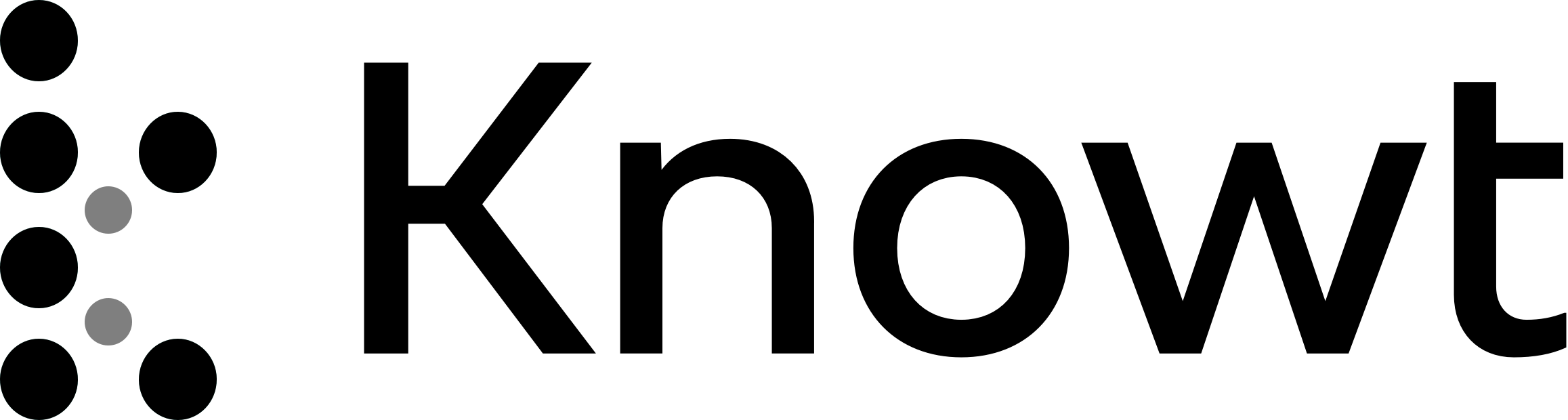
Array Objects in Autocad Notes
ARRAY
- rows and columns
ASSOCIATIVE
- Moving as one entity = associative
- When something I associative it moves and acts as one entity
- Non-associative would be seen in an example where I go to the array command, select the object, then seeing the question “associative or non-associative?” asked on the command bar, for which we can select non-associative to see that you have to individually click on each of the arrays that I click
- Whereas if it was associative, then we could move the entire array of objects if it was associative
RECTANGULAR ARRAY
- AutoCAD includes methods for creating and modifying a pattern or Array of existing objects
- To draw a rectangular pattern of objects access the ARRAY RECT command and select objects to the array
- An alternative is to access the ARRAY Command, select objects to the array, and then the rectangular objects
*
SPECIFYING THE BASE POINT
- AutoCAD calculates the center between the extents of the selected objects (centroid) and uses this location as the default base point from which the objects are arrayed
- If the centroid is not a correct base point, select the BASE POINT option to define a different base point
SETTING THE ANGLE
- To rotate the array, choose the Angle option and then specify the angle of the rows
- The alignment of rows and columns rotate, not the objects
SPECIFYING THE NUMBER OF ITEMS
- Specify the number of items in a pattern of rows and columns
- The default method is to locate a point at a corner of the array opposite of the base point
- Another technique is to use the COUNT option to define the number of rows followed by the number of columns
FINALIZING THE ARRAY
- To create the array and exit the command press ENTER, the space bar, or ESC
- AutoCAD draws an associative array by default.
- Right-click and choose the Associative option follows by NO to create a non-associative array
Array Objects in Autocad Notes
ARRAY
- rows and columns
ASSOCIATIVE
- Moving as one entity = associative
- When something I associative it moves and acts as one entity
- Non-associative would be seen in an example where I go to the array command, select the object, then seeing the question “associative or non-associative?” asked on the command bar, for which we can select non-associative to see that you have to individually click on each of the arrays that I click
- Whereas if it was associative, then we could move the entire array of objects if it was associative
RECTANGULAR ARRAY
- AutoCAD includes methods for creating and modifying a pattern or Array of existing objects
- To draw a rectangular pattern of objects access the ARRAY RECT command and select objects to the array
- An alternative is to access the ARRAY Command, select objects to the array, and then the rectangular objects
*
SPECIFYING THE BASE POINT
- AutoCAD calculates the center between the extents of the selected objects (centroid) and uses this location as the default base point from which the objects are arrayed
- If the centroid is not a correct base point, select the BASE POINT option to define a different base point
SETTING THE ANGLE
- To rotate the array, choose the Angle option and then specify the angle of the rows
- The alignment of rows and columns rotate, not the objects
SPECIFYING THE NUMBER OF ITEMS
- Specify the number of items in a pattern of rows and columns
- The default method is to locate a point at a corner of the array opposite of the base point
- Another technique is to use the COUNT option to define the number of rows followed by the number of columns
FINALIZING THE ARRAY
- To create the array and exit the command press ENTER, the space bar, or ESC
- AutoCAD draws an associative array by default.
- Right-click and choose the Associative option follows by NO to create a non-associative array
 Knowt
Knowt